The screen indicating the location of the paper jam and instructions on how to clear the paper jam appear on the touch panel display. This screen repeatedly appears on the touch panel display until the paper jam is entirely cleared.
You can check the location of the paper jam on the touch panel display.
If you press [Close], you can continue operations, such as setting modes, even if the jammed paper is not removed immediately.

|
IMPORTANT
|
|
If a paper jam occurs in the Feeder, you cannot continue operating the machine. Follow the directions on the touch panel display to clear the paper jam. (See "Feeder (Duplex Color Image Reader Unit -C1) (Optional).")
|

 CAUTION CAUTION |
|
The fixing unit and its surroundings inside the machine may become hot during use. When removing jammed paper or when inspecting the inside of the machine, do not touch the fixing unit and its surroundings, as doing so may result in burns or electrical shock.
When removing jammed paper or when inspecting the inside of the machine, do not be exposed to the heat emitted from the fixing unit and its surroundings for prolonged time, as doing so may result in low temperature burns, even though you did not touch them directly.
If a paper jam occurs, follow the directions on the touch panel display to remove any jammed paper from inside the machine. Do not insert your fingers into the part not indicated on the touch panel display, as doing so may result in personal injury or burns.
After clearing all paper jams, remove your hands from the machine immediately. Even if the machine is not in operation, your hands, hair, or clothing may get caught in the feed rollers, which could result in personal injury or damage if the machine suddenly starts printing.
|
|
NOTE
|
|
If paper is jammed in several locations, remove the jammed paper in the order indicated on the touch panel display.
|
1.
Inspect all paper jam locations indicated on the touch panel display, and remove any jammed paper.
See the appropriate sections below for instructions on finding and removing jammed paper. Or, you can follow the instructions on the touch panel display.
If jammed paper tears while it is being removed, be sure to remove any remaining pieces from inside the machine.
|
IMPORTANT
|
|
If the machine's power is turned OFF when there is a paper jam, detection of paper jams in the paper drawers is not possible after the power is turned back ON. Clear paper jams without turning the power OFF.
|
|
NOTE
|
||||||||||
|
Some areas that are shown to have paper jams may not actually have paper jams. However, always check all locations indicated on the touch panel display in the order that is given.
For information on the possible locations where paper jams may occur and how to remove the jammed paper, see the following.

|
2.
If a paper jam occurs inside an optional unit, see the instructions in the following sections.
Feeder (Duplex Color Image Reader Unit):

Paper Deck Unit-A1:

Paper Deck Unit-D1:

Document Insertion/Folding Unit:
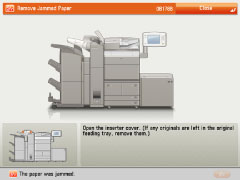
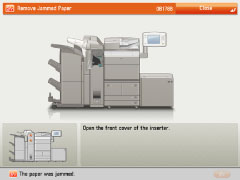
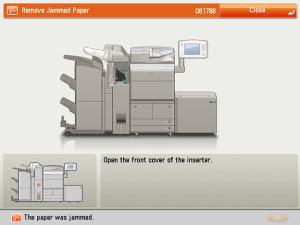
Document Insertion Unit:
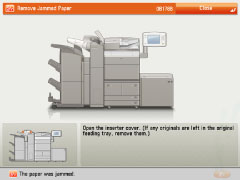
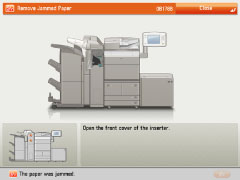
External 2 Hole Puncher, External 2/4 Hole Puncher, and External 4 Hole Puncher:
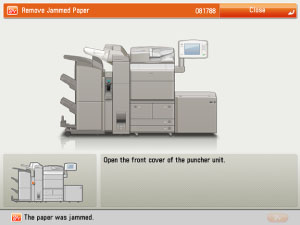
Staple Finisher:
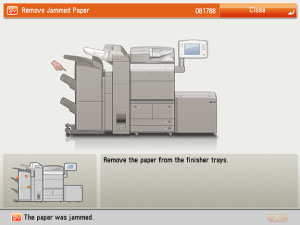
Booklet Finisher:
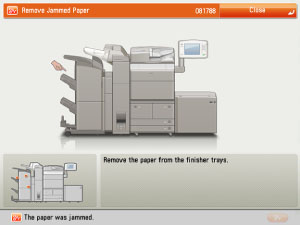

Shift Tray:
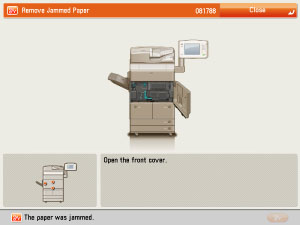
Copy Tray:
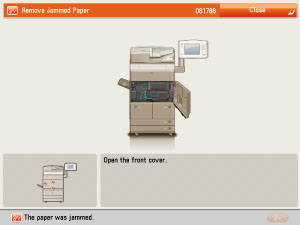
3.
After you have removed all of the jammed paper in the locations indicated on the touch panel display, restore all levers and covers to their original positions.
4.
Continue to follow the procedure and instructions on the touch panel display.
Once you have removed all of the jammed paper in locations other than the feeder, printing or copying resumes.
If there is paper that still needs to be removed, a screen indicating how to clear that paper jam appears on the touch panel display. Repeat the procedure from step 1.
|
NOTE
|
|
You do not have to re-enter the number of copies or prints, even if you are copying or printing multiple sets. The machine automatically recalculates the number of copies or prints to make based on the number of sheets that have jammed.
|