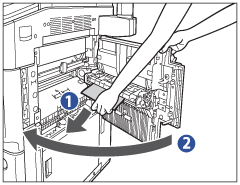If a paper jam occurs inside the Multi-purpose Tray, a screen similar to the one shown below appears on the touch panel display. Check the location of the paper jam, and follow the procedure described below, and the procedure that appears on the touch panel display, to remove the jammed paper.

1.
Open the upper right cover of the main unit, and remove all of the paper from the multi-purpose tray.
If the Paper Deck Unit-A1 or the Paper Deck Unit-D1 is attached to the main unit, press the release button, and move the Paper Deck Unit-A1 or the Paper Deck Unit-D1 away from the main unit before proceeding with this procedure. For more information, see "Paper Deck Unit-A1/Paper Deck Unit-D1."
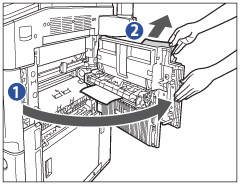 |
|
2.
Remove any jammed paper from the upper right cover, and close the upper right cover.
If the Paper Deck Unit-A1 or the Paper Deck Unit-D1 has been moved away from the main unit, reconnect either of them to the main unit. For more information, see "Paper Deck Unit-A1/Paper Deck Unit-D1."
3.
Follow the instructions on the touch panel display.