If a paper jam occurs in the Paper Deck Unit-A1 or Paper Deck Unit-D1, a screen similar to the one shown below appears on the touch panel display. Check the location of the paper jam, and follow the procedure described below, and the procedure that appears on the touch panel display, to remove the jammed paper.

Paper Deck Unit-A1

Paper Deck Unit-D1
|
NOTE
|
|
If a paper jam occurs inside the Paper Deck Unit-A1 or Paper Deck Unit-D1, you can remove the jammed paper by following the procedure described below. This manual uses the Paper Deck Unit-A1 as an example.
|
1.
Move the Paper Deck Unit-A1 away from the main unit, and remove any jammed paper from the feeding area.
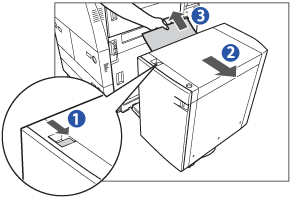 |
|
|
Paper can also be jammed in the feeding slot on the side of the main unit. Remove any jammed paper from the feeding slot.
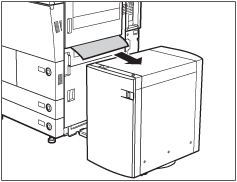 |
2.
Open the paper deck, and remove any jammed paper.
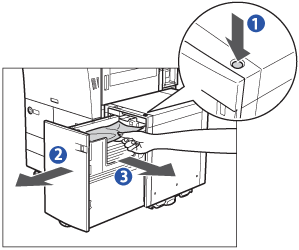 |
||
|
The inside lifter descends automatically.
|
||
|
||
|
Look carefully, as jammed paper may be difficult to see.
|
3.
Close the paper deck, and reconnect the Paper Deck Unit-A1 to the main unit.
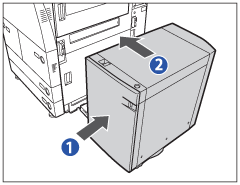 |
|
|
If you are using Paper Deck Unit-D1, place your hand where the hand symbol (
 ) is located on the paper deck unit and reconnect it to the main unit. ) is located on the paper deck unit and reconnect it to the main unit. |
4.
Follow the instructions on the touch panel display.