If a paper jam occurs inside the top cover of the Staple Finisher/Booklet Finisher or the output delivery unit, a screen similar to the one shown below appears on the touch panel display. Check the location of the paper jam, and follow the procedure described below, and the procedure that appears on the touch panel display, to remove the jammed paper.
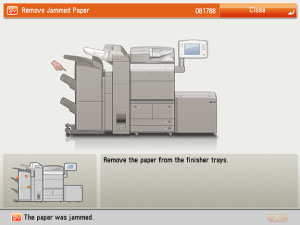
Staple Finisher
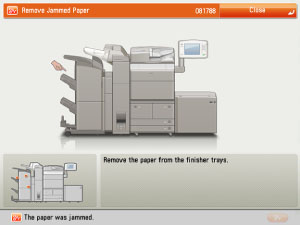
Booklet Finisher
1.
Open the front cover of the finisher.
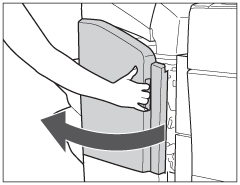 |
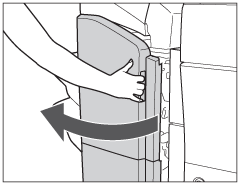 |
|
Staple Finisher
|
Booklet Finisher
|
If the Document Insertion/Folding Unit or Document Insertion Unit is attached, open the insertion unit. (See "Document Insertion/Folding Unit-H1/Document Insertion Unit-L1.")
2.
Open the top cover of the finisher.
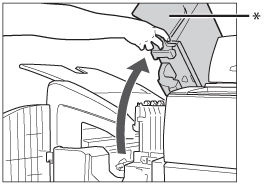
* Top Cover
3.
Remove any jammed paper, and close the top cover of the finisher.
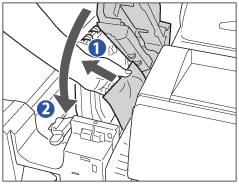 |
|
|
If you open the Document Insertion/Folding Unit or Document Insertion Unit in step 1, close the insertion unit.
|
4.
Close the front cover of the finisher.
5.
Follow the instructions on the touch panel display.
1.
Open the output slot on the outside of the finisher, and remove any jammed paper that is visible.
If you cannot see any jammed paper, check if any jammed paper is stuck inside the output area of the finisher.
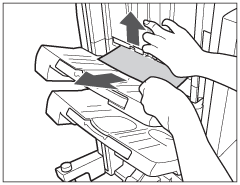
|
IMPORTANT
|
|
If a paper jam occurs when you are printing in the Staple mode, do not remove the output sheets that are waiting to be stapled. (Printing and stapling resume after you clear the paper jam.)
|
2.
Open the front cover of the finisher.
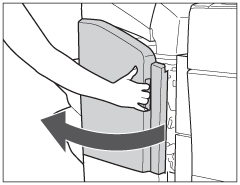 |
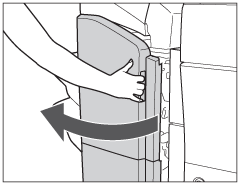 |
|
Staple Finisher
|
Booklet Finisher
|
If the Document Insertion/Folding Unit or Document Insertion Unit is attached, open the insertion unit. (See "Document Insertion/Folding Unit-H1/Document Insertion Unit-L1.")
3.
Open the top cover of the finisher.
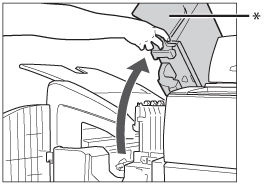
* Top Cover
4.
Open the delivery guide.

* Delivery Guide
5.
Remove any jammed paper.
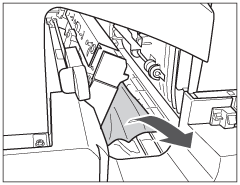
6.
Close the delivery guide.
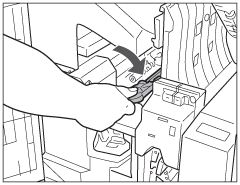
 CAUTION CAUTION |
|
When closing the delivery guide, be careful not to get your fingers caught, as this may result in personal injury.
|
7.
Close the top cover and front cover of the finisher.
 |
If you open the Document Insertion/Folding Unit or Document Insertion Unit in step 2, close the insertion unit.
|
8.
Follow the instructions on the touch panel display.