You can set restrictions to functions such as URL entry and editing bookmarks. Also, you can set favorite as the home screen.
|
NOTE
|
|
The default settings are:
Restrict URL Entry: Off
Restrict Add/Edit Favorites: Off
Restrict Editing Home Pages: Off
Restrict Add/Edit Page Memos: Off
Restrict Printing: Off
Restrict File Upload: Off
Restrict History Display: Off
Dept. ID/User Name with History: Off
Simple Display: Off
Set Favorite as Home: Off
Restrict Access to Links: OFF
Full Screen: Off
|
1.
Press [Menu] → [Settings].
If necessary, see the screen shots in steps 1 and 2 of "Restricting the Display Screen."
2.
Press [ ] or [
] or [ ] until [Privacy Policy and Regulations] appears → press [Privacy Policy and Regulations].
] until [Privacy Policy and Regulations] appears → press [Privacy Policy and Regulations].
 ] or [
] or [ ] until [Privacy Policy and Regulations] appears → press [Privacy Policy and Regulations].
] until [Privacy Policy and Regulations] appears → press [Privacy Policy and Regulations].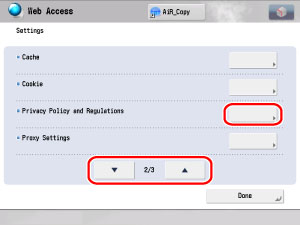
3.
Specify each setting.
If the desired setting is not displayed, press [ ] or [
] or [ ] to scroll to the desired setting.
] to scroll to the desired setting.
 ] or [
] or [ ] to scroll to the desired setting.
] to scroll to the desired setting.The following items can be set:
|
Restrict URL Entry:
|
Select whether to restrict URL entry.If [Restrict URL Entry] is set to 'On', you cannot make entries in the text entry field.
|
|
Restrict Add/Edit Favorites:
|
Select whether to restrict the adding and editing of Favorites.If [Restrict Add/Edit Favorites] is set to 'On', you cannot add, edit, or delete favorites.
|
|
Restrict Editing Home Pages:
|
Select whether to designate and edit the home page.If [Restrict Editing Home Pages] is set to 'On', you cannot make URL entries on the home page screen. Also, you cannot set the current page as the home page.
|
|
Restrict Add/Edit Page Memos:
|
Select whether to restrict the adding and editing of Page Memos.If [Restrict Add/Edit Page Memos] is set to 'On', you cannot save Page Memos on the Add Page Memos screen.
|
|
Restrict Printing:
|
Select whether to restrict the printing of the Web page or the direct printing of the PDF file. If [Restrict Printing] is set to 'On', you cannot print from the print screen.
|
|
Restrict File Upload:
|
Select whether to restrict the uploading of mail box documents. If [Restrict File Upload] is set to 'On', the dialog box to select documents is not displayed and you cannot upload.
|
|
Restrict History Display:
|
Select whether to restrict the display of the URL history.If [Restrict History Display] is set to 'On', you cannot check detailed information, erase, or erase all of the URL history.
|
|
Dept. ID/User Name with History:
|
Select whether to display the Department ID or User Name on the Details screen of the URL history list.
|
|
Simple Display:
|
Select whether to restrict the display of the Simple Browser Display.
|
|
Set Favorite as Home:
|
Select whether to restrict the display of the favorite as the home screen. If [Set Favorite as Home] is set to 'On', the favorite is displayed as the home screen.
|
|
Restrict Access to Links:
|
Select whether to restrict access to links selected from the favorite page. If [Restrict Access to Links] is set to 'On', you cannot access the selected links. [Restrict Access to Links] is activated if [Set Favorite as Home] is set to 'On'.
|
|
Full Screen:
|
Select whether to enlarge display to maximum. If [Full Screen] is set to 'On', the enlarge display setting is also set to 'On' and the display text entry field setting is set to 'Off'.
|
For [Restrict URL Entry], [Restrict Add/Edit Favorites], [Restrict Editing Home Pages], and [Restrict Add/Edit Page Memos]:
Select [On] or [Off] for each item → press [OK].

For [Restrict Printing], [Restrict File Upload], [Restrict History Display], and [Dept. ID/User Name with History]:
Select [On] or [Off] for each item → press [OK].
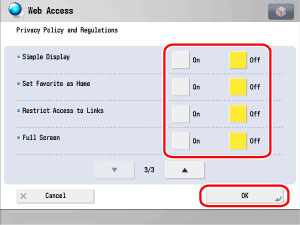
Select [On] or [Off] for each item → press [OK].

|
NOTE
|
|||||||||||||||||||||||||||||||||||||||||||||||||||||||||||||||
|
Some functions may be restricted such as URL entry.The following functions can be used for the Simple Browser Display mode:
|
When settings are set for [Set Favorite as Home], the following screen is displayed when Web Access starts:
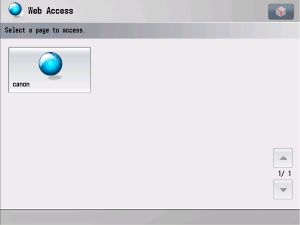
Depending on the model of your machine, after turning the main power ON, you may have to wait for the time set in Startup Time Settings to elapse before starting Web Access. Network transmission is not possible until this startup time has elapsed. (See "Startup Time Settings.")
If [Restrict Access to Links] is set to 'On', the following items in Privacy Policy and Regulations (from the Settings/Registration screen) are automatically set to 'On'.
Restrict URL Entry
Restrict Add/Edit Favorites
Restrict Add/Edit Page Memos
Restrict History Display
If multiple windows are displayed, the window that is currently displayed on top is set as the home page.
Even if [Full Screen] is set to 'On', enlarge display and text entry field display can be set to 'On' or 'Off'.