By registering a frequently viewed Web page in Favorites, you can access the Web page without having to enter its URL. You can also organize registered Web pages so that they are easily manageable.
|
NOTE
|
|
The names of Web pages that are registered in Favorites are displayed as a list when you press [Favorites]. To browse these Web pages, press [Favorites] → select the desired Web page from the list.
If multiple windows are open, the web pages specified in Favorites are displayed in the window that is currently displayed on top.
|
You can add frequently viewed Web pages to Favorites. By adding a Web page to Favorites, you can easily access the Web page.
1.
Call up the desired Web page → press [Favorites].
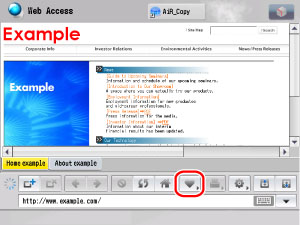
2.
Press [Add to Favorites].
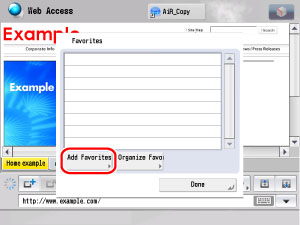
3.
Press [OK].
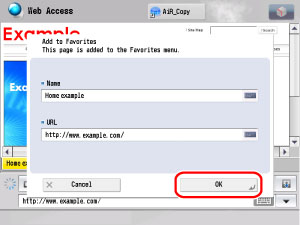
If you want to change the name of the Web page to be added, press the text field for <Name> → enter the name → press [OK].
|
NOTE
|
|
The Name and URL fields are automatically displayed.
For instructions on entering characters, see "Entering Characters from the Touch Panel Display" and "Entering Characters Using a USB Keyboard."
The registered Web page is added to the list that is displayed when [Favorites] is pressed.
Up to 100 bookmarks can be registered in Favorites.
Up to 255 characters can be entered for each Favorites name and URL.
|
You can change the names of Web pages registered in Favorites, as well as erase those Web pages that are no longer necessary.
1.
Press [Favorites].
2.
Press [Organize Favorites].
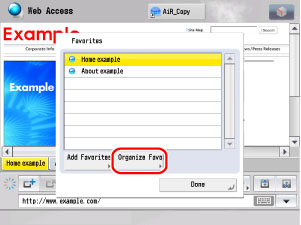
A list of registered Favorites is displayed.
3.
Organize the Favorites list.
|
NOTE
|
|
Select [Name] or [Order] to sort the Favorites list in ascending or descending order.
|
Select the desired Web page → press [Details].

The detailed information of the selected Web page is displayed.
Select the desired Web page → press [Edit].
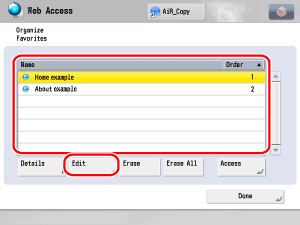
Press the text entry field for <Name>.
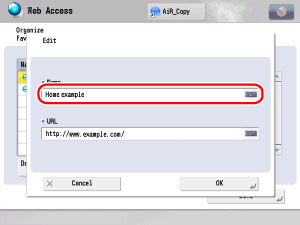
Enter the new name → press [OK] → [OK].

The name of the Web page is changed.
|
NOTE
|
|
If you press [OK] without entering a name in the name field, the URL address is registered as the name.
|
Select the desired Web page → press [Delete].
Press [Yes].
The selected Web page is erased from Favorites.
|
NOTE
|
|
If you do not want to erase the selected Web page, press [No].
|
Press [Erase All].
Press [Yes].
All of the Web pages are erased from Favorites.
|
NOTE
|
|
If you do not want to erase all of the Web pages, press [No].
|
4.
Press [Done] repeatedly until the Web Access screen appears.
You can use the Remote UI to save information about a Web page registered in Favorites to your computer. You can also retrieve saved information from your computer and register it in the machine.
|
IMPORTANT
|
|
The Import/Export operation may take several minutes to complete. Do not turn the machine's main power OFF until the operation is complete. Otherwise, the machine may malfunction.
During an export operation, the screen display does not change until the operation is complete. Do not click [Start Export] while the hourglass or pointer indicates that the operation is still being processed.
The machine's control panel cannot be used while files are being imported/exported.
|
|
NOTE
|
|
For instructions on using the Remote UI, see "Remote UI."
|
You can save the list of addresses registered in Favorites to your computer as a file.
1.
Click [Settings/Registration] → [Data Management] → select [Import/Export] from the menu that appears under [Settings/Registration].
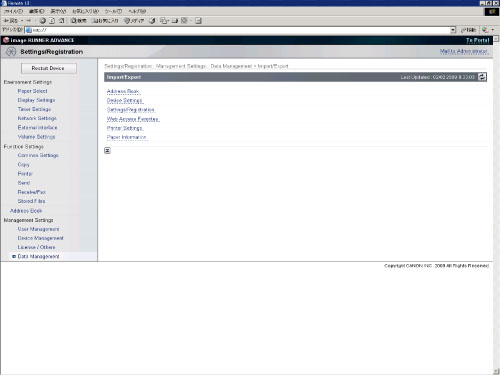
|
NOTE
|
|
If the System Manager ID and System Password are set, a dialog box prompting you to enter the System Manager ID and System Password appears. Enter the System Manager ID and System Password → click [OK].
|
2.
Click [Web Access Favorites] → [Export].
3.
Click [Start Export].
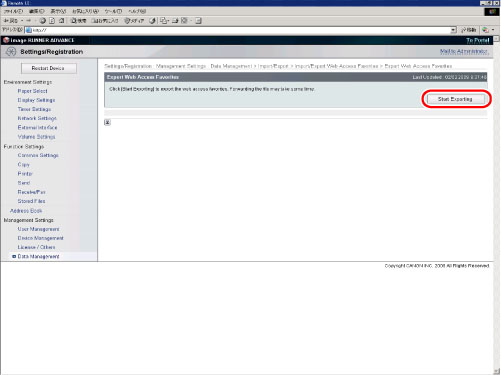
|
NOTE
|
|
The list of registered Web pages is exported. It is not possible to export individual Web pages.
|
4.
Follow the instructions on the screen to specify the location where you want to save the file.
The list of registered Favorites is saved in text format in the specified location.
|
NOTE
|
|
There is a tab space between the name of the Favorites page and its URL.
Example: Example Home Page http://www.example.com |
You can import the list of Favorites into the machine from saved computer files.
|
IMPORTANT
|
|
When you import Favorites from a saved file, the existing registered Favorites in the machine are overwritten.
When you import a file, use the same file format as the data that was exported. Data in a different format cannot be imported.
|
1.
Click [Settings/Registration] → [Data Management] → select [Import/Export] from the menu that appears under [Settings/Registration].
The Import/Export screen is displayed.
|
NOTE
|
|
If the System Manager ID and System Password are set, a dialog box prompting you to enter the System Manager ID and System Password appears. Enter the System Manager ID and System Password → click [OK].
|
2.
Click [Web Access Favorites] → [Import].
3.
Click [Browse] → select the file to import → click [Start Import].
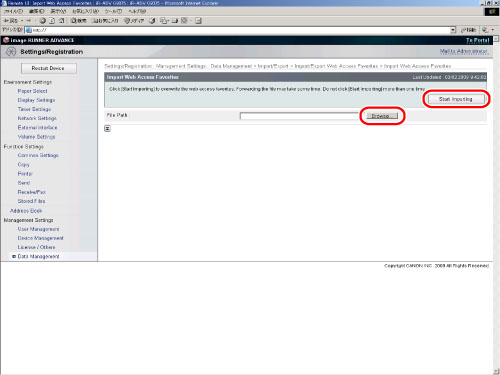
Importing starts.
|
NOTE
|
|
You cannot import a file when there are other jobs being processed.
|
You can set the machine to deliver information about Web pages registered in Favorites to other machines that are connected to the same network. For detailed information on Device Information Delivery, see "Specifying Device Information Delivery Settings."
|
Delivered Information
|
Contents
|
Notes
|
|
Web Access Favorites
|
Web pages registered as Favorites
|
Device information delivery is possible only when both host and client machines are activated.
|
|
IMPORTANT
|
|
Device information can be delivered between machines of the same model. However, some information may not be delivered depending on the optional equipment attached to the machines.
Device information cannot be delivered if the System Manager ID and System Password registered in the client machine are different from the System Manager ID and System Password registered in the host machine.
|
|
NOTE
|
|
During device information delivery, device information cannot be delivered to destination machines under the following conditions:
While Favorites is being imported/exported from the Remote UI
While Favorites is being delivered during device information delivery
While the Web browser is retrieving contents
While printing from a Web page
While Favorites is being deleted
Every function in Receive Restriction for Each Function under <Receiving Settings> in Device Information Delivery Settings in Management Settings (from the Settings/Registration menu) must be set to 'On'. (For more information, see "Restricting the Reception of Device Information.")
|