You can specify settings for the cache (temporary files of previously visited Web pages that are stored to speed up repeated access to the same page). This can prevent other users from viewing Web pages that you previously browsed.
|
NOTE
|
|
The default setting is 'Off'.
|
1.
Press [Menu] → [Settings].
If necessary, see the screen shots in steps 1 and 2 of "Restricting the Display Screen."
2.
Press [ ] or [
] or [ ] until [Cache] appears → press [Cache].
] until [Cache] appears → press [Cache].
 ] or [
] or [ ] until [Cache] appears → press [Cache].
] until [Cache] appears → press [Cache].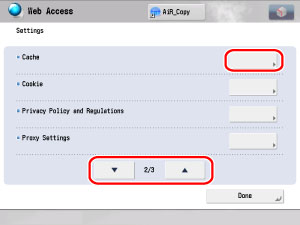
3.
Specify the settings for the cache.
Press [Use Cache].
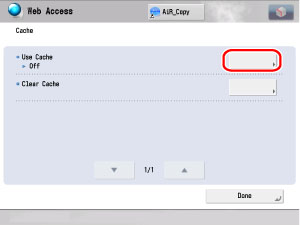
Press [On] → select the cache type → press [OK].
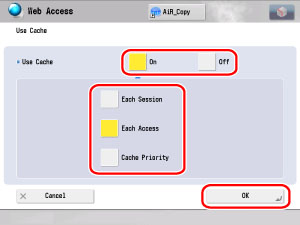
|
[Each Session]:
|
Checks the date and time information every session, and downloads from the server if the contents have been updated, or from the cache if the contents have not been updated.
|
|
[Each Access]:
|
Checks the date and time information every time the Web page is accessed, and downloads from the server if the contents have been updated, or from the cache if the contents have not been updated.
|
|
[Cache Priority]:
|
Does not check the date and time information, and downloads the contents from the server if the cache is not saved, or from the cache if they have been saved in the cache.
|
If the Use Cache mode is set to 'Off', regardless of whether or not the cache is saved, the contents of the Web page are obtained from the server.
Press [Clear Cache].
|
NOTE
|
|
It may take several minutes for the cache to clear, depending on the amount of data saved in the cache.
|
Press [Yes].
The cache is erased.
|
NOTE
|
|
If you do not want to erase the cache, press [No].
|
4.
Press [Close] repeatedly until the Web Access screen appears.