You can display or delete the history of URLs that have been entered in the address bar. The URL history can display up to 500 locations.
|
NOTE
|
|
If multiple windows are open, the web page is displayed in the window that is currently displayed on top.
If you change the text size, encoding, or zoom settings, the URLs are not registered in the history.
The URLs of pages displayed from a registered Page Memo are saved in the URL history.
The name of the Web page, the URL, and the date/time when the Web page was last accessed are displayed on the URL history's detailed information.
|
1.
Press [Menu].
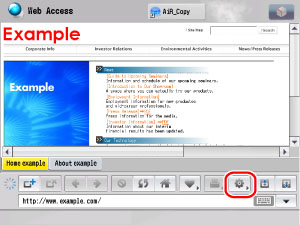
2.
Press [History].
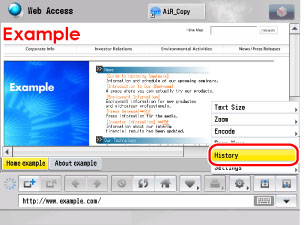
|
NOTE
|
|
When <Restrict History Display> is set to 'On' in Privacy Policy and Regulations (from the Settings screen), it is not possible to display the URL history. (See "Privacy Policy and Regulations Settings.")
|
The URL history list is displayed.
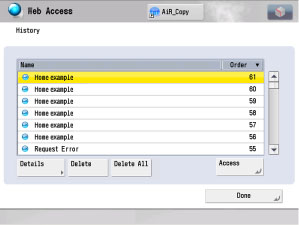
|
NOTE
|
|
Depending on the Web page, the name may be left blank.
If a PDF file is displayed, the name is left blank.
Select [Name] or [Order] to sort the URL history list in ascending or descending order.
If multiple windows are open, URL histories are saved in the order that the windows were open.
|
Select the desired Web page from the URL history list → press [Details].
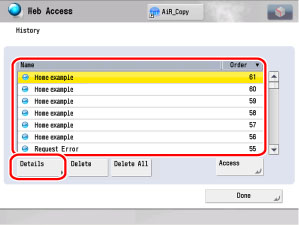
The detailed information of the selected Web page is displayed.
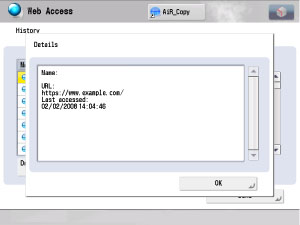
The following details are displayed:
|
Name:
|
The name of the selected Web page
|
|
URL:
|
The URL of the selected Web page
|
|
Last accessed:
|
The date and time when the selected Web page was last accessed
|
|
NOTE
|
|
When <Dept. ID/User Name with History> is set to 'On' in Privacy Policy and Regulations (from the Settings screen), the Department ID or user name is also displayed. (See "Privacy Policy and Regulations Settings.")
|
Select the desired Web page from the URL history list → press [Access].

The selected Web page is displayed.
1.
Press [Menu] → [History].
2.
Delete the URL History.
Select the Web page that you want to delete → press [Delete].
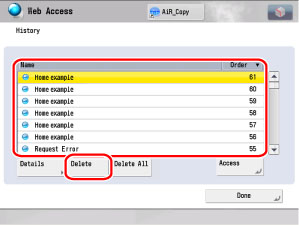
Press [Yes].
If you do not want to delete the Web page, press [No].
The selected Web page is deleted from the URL history list.
Press [Delete All].
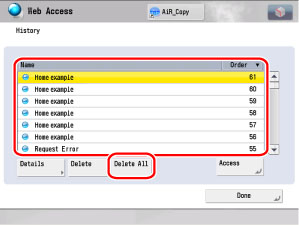
Press [Yes].
If you do not want to delete all of the Web pages, press [No].
All of the Web pages are deleted from the URL history list.
3.
Press [Done] repeatedly until the Web Access screen appears.