You can specify various settings for the display screen, such as the format of the screen and whether to display images.
|
NOTE
|
|
The default settings are:
Show Images: On
Show Animated GIF Images: On
Enable Table: On
Fit Web Page Into Screen Size: Off
Use JavaScript: On
Use Word Wrap: Off
Use Japanese Hyphenation: Off
Format: Std CSS + Style Attribute + External Imported CSS
Standard CSS: CSS1
Show Flash Contents: On
Flash Animation Frame Interval: Medium
|
1.
Press [Menu].
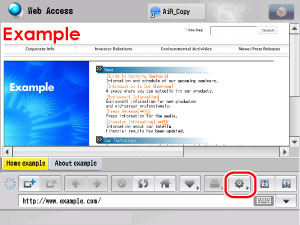
2.
Press [Settings].
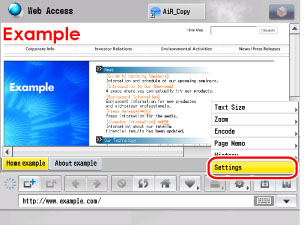
3.
Press [View Settings].
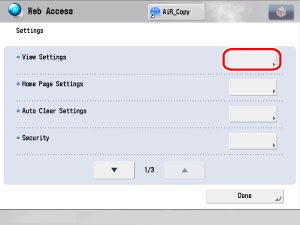
4.
Specify the settings for each item.
|
NOTE
|
|
If the desired setting is not displayed, press [
 ] or [ ] or [ ] to scroll to the desired setting. ] to scroll to the desired setting. |
The following items can be set:
|
<Show Images>:
|
Select whether to display images within the contents of the Web page.
|
|
<Show Animated GIF Images>:
|
Select whether to display animated GIFs.
|
|
<Enable Table>:
|
Select whether to display tables.
|
|
<Fit Web Page Into Screen Size>:
|
Select whether to display the contents so that they fit within the width of the screen.
|
|
<Use JavaScript>:
|
Select whether to use JavaScript.
|
|
<Use Word Wrap>:
|
Select whether to use the word wrap function.
|
|
<Use Japanese Hyphenation>:
|
Select whether to use the Japanese word wrap function.
|
|
<Format>:
|
Select [Std CSS only], [Std CSS + Style Attribute], or [Std CSS + Style Attribute + External Imported CSS].
|
|
<Standard CSS>:
|
Select [CSS1], [CSS2], [CSS3].
|
|
<Show Flash Contents>:
|
Select whether to display the Flash contents.
|
|
<Flash Animation Frame Interval>:
|
Select the display interval for the Flash animation frames.
|
|
NOTE
|
|
The optional Expansion RAM may be required to display Flash content, depending on the model of your machine.
|
If you want to specify the settings for <Show Images>, <Show Animated GIF Images>, <Enable Table>, <Fit Web Page Into Screen Size>, <Use JavaScript>, <Use Word Wrap>, <Use Japanese Hyphenation>, and <Show Flash Contents>:
Select [On] or [Off] for each item → press [OK].
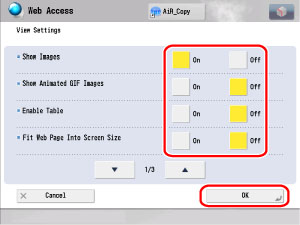
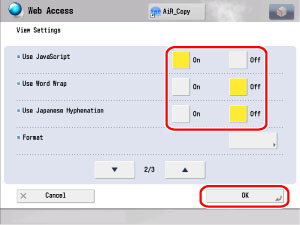
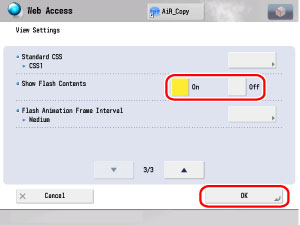
|
NOTE
|
|
If the desired setting is not displayed, press [
 ] or [ ] or [ ] to scroll to the desired setting. ] to scroll to the desired setting. |
Press [ ] or [
] or [ ] until [Format] appears → press [Format].
] until [Format] appears → press [Format].
 ] or [
] or [ ] until [Format] appears → press [Format].
] until [Format] appears → press [Format].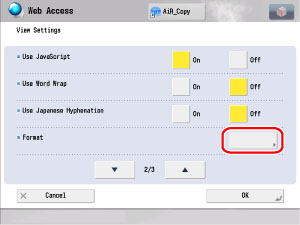
Select the desired format → press [OK] → [OK].
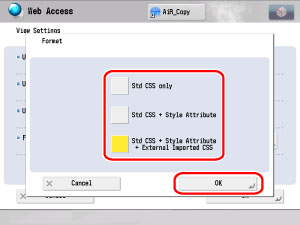
Press [ ] or [
] or [ ] until [Standard CSS] appears → press [Standard CSS].
] until [Standard CSS] appears → press [Standard CSS].
 ] or [
] or [ ] until [Standard CSS] appears → press [Standard CSS].
] until [Standard CSS] appears → press [Standard CSS].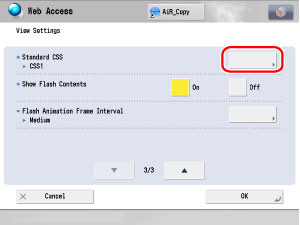
Select the type of Standard CSS → press [OK] → [OK].
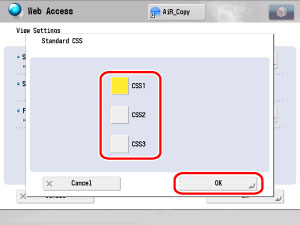
Press [ ] or [
] or [ ] until [Flash Animation Frame Interval] appears → press [Flash Animation Frame Interval].
] until [Flash Animation Frame Interval] appears → press [Flash Animation Frame Interval].
 ] or [
] or [ ] until [Flash Animation Frame Interval] appears → press [Flash Animation Frame Interval].
] until [Flash Animation Frame Interval] appears → press [Flash Animation Frame Interval].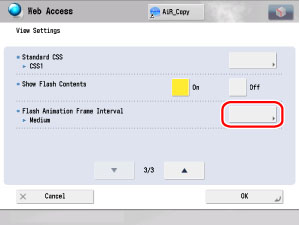
Select the flash animation frame interval → press [OK] → [OK].
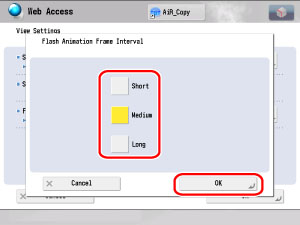
|
[Short]:
|
The flash animation is smooth.
|
|
[Medium]:
|
The flash animation frame display interval is between that of [Short] and [Long].
|
|
[Long]:
|
The flash animation is somewhat grainy.
|
|
NOTE
|
|
If [Flash Animation Frame Interval] is set to 'Short', other operations, such as printing, may become slow.
|
5.
Press [Close] repeatedly until the Web Access screen appears.