Place your originals on the platen glass or into the feeder, depending on the size and type of the original, and the copy modes that you want to use.
|
NOTE
|
|
If the original has too many pages to be placed in the feeder all at once, use the Job Build mode on the Options screen. (See "Copy," "Scan and Store," "Scan and Send," and "Using the Machine to Send/Receive a Fax.")
|
Platen Glass
Place the originals on the platen glass when copying bound originals (such as books and magazines), heavy or lightweight originals, and transparencies.
Feeder
Place the originals into the feeder when you want to copy several originals at the same time, and press  . The machine automatically feeds the originals to the platen glass and scans them. Two-sided originals can also be scanned as two-sided documents.
. The machine automatically feeds the originals to the platen glass and scans them. Two-sided originals can also be scanned as two-sided documents.
 . The machine automatically feeds the originals to the platen glass and scans them. Two-sided originals can also be scanned as two-sided documents.
. The machine automatically feeds the originals to the platen glass and scans them. Two-sided originals can also be scanned as two-sided documents.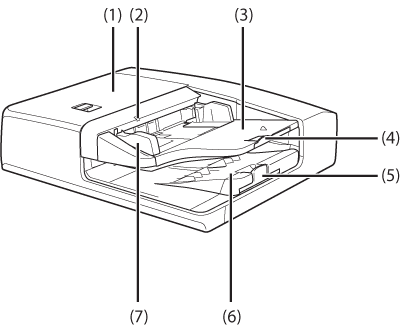
|
(1)
|
Feeder Cover
Open this cover when clearing a paper jam. (See "Feeder (Duplex Color Image Reader Unit -C1) (Optional).")
|
|
(2)
|
Original Set Indicator
Lights when originals are placed in the original supply tray.
|
|
(3)
|
Original Supply Tray
Originals placed here are automatically fed sheet by sheet into the feeder. Place originals into this tray with the surface that you want to scan face up.
|
|
(4)
|
Auxiliary Original Supply Tray
Pull out this tray when feeding large sized paper.
|
|
(5)
|
Auxiliary Original Output Tray
Pull out this tray when outputting large sized paper.
|
|
(6)
|
Original Output Tray
Originals that have been scanned from the original supply tray are output into the original output tray in the order that they are fed in the feeder.
|
|
(7)
|
Slide Guides
Adjust the slide guides to match the width of the original.
|

|
(1)
|
Cover of the Scanning Area
Open this cover when cleaning the inside of the underside of the feeder. (See "Cleaning the Original Scanning Area of the Feeder (Duplex Color Image Reader Unit ).")
|
|
(2)
|
Platen Glass
Use the platen glass when scanning books, thick originals, thin originals, transparencies, etc.
|
|
(3)
|
Document Feed Scanning Area
Scans documents sent from the feeder.
|
 CAUTION CAUTION |
|
Do not insert your fingers into the gaps around the original supply tray, as your fingers may get caught. Also, be careful not to drop objects, such as paper clips into the gaps, as doing so may cause damage to the machine or cause it to break down.
|
|
NOTE
|
|
When using the platen glass to copy or scan thick originals, such as books or magazines, do not press down hard on the feeder.
If the original output area is blocked, originals may get damaged, and printing may not be performed correctly. Therefore, do not place any objects in the original output area.
If the platen glass is dirty, print quality may deteriorate. In this case, clean the platen glass. (See "Cleaning the Platen Glass/Underside of the Feeder.")
|
The size of the original is automatically detected, and the document is scanned. When you are sending fax documents, if the output paper in the recipient's machine is not equal to the scanned document size, the original image may be either reduced in size or divided into smaller parts before it is sent.
The machine cannot always detect the size of the original if it is a nonstandard paper size, such as a book. In this case, specify the size at which you want to scan the original. (See "Scan and Send" and "Using the Machine to Send/Receive a Fax.")
You can place an original either vertically or horizontally. Always align the top edge of your original with the back edge of the platen glass (by the arrow in the top left corner) or the back edge of the feeder.
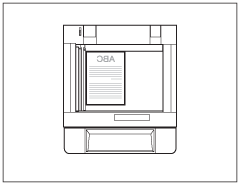 Vertical Placement
|
 Horizontal Placement
|
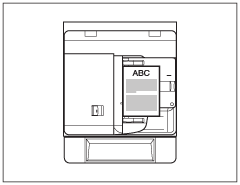 Vertical Placement
|
 Horizontal Placement
|
|
NOTE
|
|
If the top edge of the original is not aligned with the back edge of the platen glass (by the arrow in the top left corner), your original may not be scanned correctly, depending on the copy mode that you have set.
Originals of the following sizes can be placed either vertically or horizontally. However, the scanning speed for horizontally placed originals is somewhat slower than vertically placed originals. Place originals horizontally when copying with a Preset Zoom, such as when enlarging an A4 original onto A3 paper.
Platen glass: A4 and A5
Feeder: A4
Horizontally placed A4 and A5 originals are referred to as A4R and A5R.
A3 originals must be placed horizontally.
|
You should use the platen glass when copying bound originals (such as books and magazines), heavy or lightweight originals, and transparencies. You should also place originals onto the platen glass when you want to copy an A3 original with an image that extends all the way to the edges without the periphery of the
original being cut off. (See "Copy," "Scan and Store," "Scan and Send," and "Using the Machine to Send/Receive a Fax.")
original being cut off. (See "Copy," "Scan and Store," "Scan and Send," and "Using the Machine to Send/Receive a Fax.")
|
NOTE
|
|
The machine automatically detects the size of the following originals: A3, A4, A4R, A5, and A5R.
|
1.
Lift the feeder.
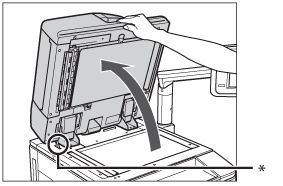
* Open/Close Sensor
|
IMPORTANT
|
|
This machine is equipped with an open/close sensor on the feeder (see circled area in the above illustration). When placing originals on the platen glass, lift the feeder approximately 300 mm so that the sensor detaches from the feeder. If the sensor does not detach from the feeder, the size of the originals may not be detected correctly.
|
2.
Place your originals face down.
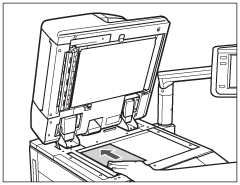
The surface of the original that you want to copy must be placed face down. Align the top edge of your original with the back edge of the platen glass (by the arrow in the top left corner).
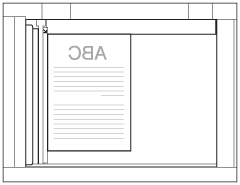
Place books and other bound originals on the platen glass in the same way.
|
NOTE
|
|
When you are enlarging an A4 or A5 original onto A3 paper, place the original horizontally on the platen glass, and align it with the A4R or A5R marks.
|
3.
Gently close the feeder.
 CAUTION CAUTION |
|
Close the feeder gently to avoid catching your hands, as this may result in personal injury.
Do not press down hard on the feeder when using the platen glass to make copies of thick books. Doing so may damage the platen glass and result in personal injury.
Be aware that the light emitted from the platen glass may be very bright when closing the feeder.
|
|
IMPORTANT
|
|
If you are placing the original on the platen glass, the size of the original is detected after the feeder is closed. Be sure to close the feeder before copying.
|
|
NOTE
|
|
Remove the original from the platen glass when scanning is complete.
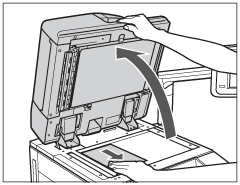 If the size of the original is not detected, press
 → follow the instructions on the screen to specify the original size. You can also manually select the paper size. → follow the instructions on the screen to specify the original size. You can also manually select the paper size. |
You should use the feeder when you want to copy several originals at the same time. Place the originals into the feeder and press  . The machine automatically feeds the originals to the platen glass and scans them.
. The machine automatically feeds the originals to the platen glass and scans them.
 . The machine automatically feeds the originals to the platen glass and scans them.
. The machine automatically feeds the originals to the platen glass and scans them.Two-sided originals can also be scanned as two-sided documents.
Weight:
One-sided scanning: 38 g/m2 to 220 g/m2
Two-sided scanning: 50 g/m2 to 220 g/m2
Size: A3, A4, A4R, A5, A5R
Tray Capacity: 300 sheets of paper (80 g/m2)
|
IMPORTANT
|
|
Thin originals may become creased, if used in a high temperature or high humidity environment.
Do not place the following types of originals into the feeder:
Originals with tears or large binding holes
Severely curled originals or originals with sharp folds
Clipped or stapled originals
Carbon backed paper or other originals which may not feed smoothly
Transparencies and other highly transparent originals
If the same original is fed through the feeder repeatedly, the original may fold or become creased, and make feeding impossible. Limit repeated feeding to a maximum of 30 times (this number varies, depending on the type and quality of the original).
If the feeder rollers are dirty from scanning originals written in pencil, perform the feeder cleaning procedure. (See "Automatic Feeder Cleaning.")
Always smooth out any folds in your originals before placing them into the feeder.
|
1.
Adjust the slide guides to fit the size of your originals.
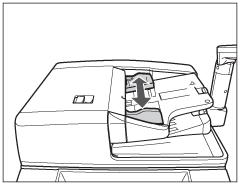
2.
Neatly place your originals with the side to be copied face up into the original supply tray.
Place your originals as far into the feeder as they will go, until the Original Set indicator is lit.
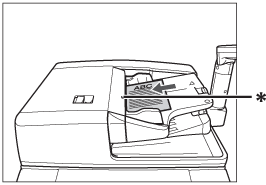
* Original Set Indicator
If any dirt on the original scanning area is detected when the originals are placed in the feeder, the following screen appears. Even though streaks may appear on the copies, you can continue to scan your documents by pressing [Close].
It is recommended, however, that you open the feeder, clean the scanning area, and then close the feeder. The following screen will not appear once the scanning area is clean.
For instructions on cleaning the original scanning area, see "Cleaning the Original Scanning Area of the Feeder (Duplex Color Image Reader Unit )."
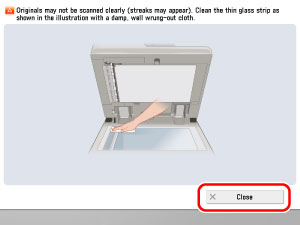
|
IMPORTANT
|
|
Do not add or remove originals while they are being scanned.
When scanning is complete, remove the originals from the original output area to avoid paper jams.
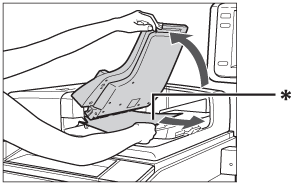 * Original Output Area
|
|
NOTE
|
|
When you are enlarging an A4 original onto A3 paper, place the original horizontally.
The scanned originals are output to the original output area in the order they are fed into the feeder.
You can place different size originals together into the feeder if you set the Different Size Originals mode. (See "Different Size Originals.")
|