You can store up to 200 destinations in the one-touch buttons. This section describes how to store/edit the destinations with the one-touch buttons feature.
|
IMPORTANT
|
|
If Language Switch in Preferences (from the Settings/Registration screen) is set to 'On', the host name and folder path of the file server destination may not be displayed correctly, so you may not be able to refer to them.
|
|
NOTE
|
|
Destinations stored in one-touch buttons are also displayed in the Address Book.
A new destination cannot be registered in a group destination that is stored in a one-touch button. The destination must be registered in a one-touch button in advance.
E-Mail addresses, I-fax addresses, file server addresses, and group addresses can be stored in a one-touch button.
If the fax board is installed, fax numbers and group addresses can be stored in a one-touch button.
|
1.
Press  → [Set Destination] → [Register One-Touch].
→ [Set Destination] → [Register One-Touch].
 → [Set Destination] → [Register One-Touch].
→ [Set Destination] → [Register One-Touch]. 2.
Select a one-touch button to store or change → press [Register/Edit].
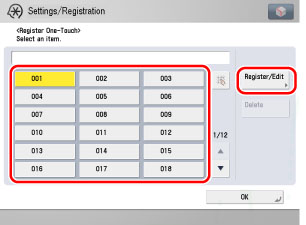
If you know the one-touch button's three digit number, press [ ] (One-Touch Number) → enter the three digit number of the desired one-touch button using
] (One-Touch Number) → enter the three digit number of the desired one-touch button using  -
-  (numeric keys).
(numeric keys).
 ] (One-Touch Number) → enter the three digit number of the desired one-touch button using
] (One-Touch Number) → enter the three digit number of the desired one-touch button using  -
-  (numeric keys).
(numeric keys).If you select a one-touch button already storing a destination, proceed to step 4.
|
NOTE
|
|
If you select a one-touch button that already has destinations stored in it, the destinations are displayed.
If you register multiple destinations as a group address in a one-touch button, the number of destinations registered in the group address is displayed.
|
3.
Select [Fax], [E-Mail], [I-Fax], [File], [Group], or [LDAP Server].
Enter a name for the recipient of the fax in accordance with steps 4 and 5 of "Fax Numbers."
Press [One-Touch Name].
Enter a name for the one-touch button → press [OK].
Enter the fax number of the destination in accordance with step 7 of "Fax Numbers."
Enter a name for the e-mail address in accordance with steps 3 and 4 of "E-Mail Addresses."
Press [One-Touch Name].
Enter a name for the one-touch button → press [OK].
Specify the e-mail address and Divided Data setting in accordance with steps 6 and 7 of "E-Mail Addresses."
Enter a name for the I-fax address in accordance with steps 3 and 4 of "I-Fax Addresses."
Press [One-Touch Name].
Enter a name for the one-touch button → press [OK].
Specify the I-fax mode, I-fax address, standard fields, send via server setting, or destination condition in accordance with steps 6 to 11 of "I-Fax Addresses."
Enter a name for the file server address in accordance with steps 3 and 4 of "File Server Addresses."
Press [One-Touch Name].
Enter a name for the one-touch button → press [OK].
Specify the protocol, host name, folder path, user, and password in accordance with steps 6 and 7 of "File Server Addresses."
Enter a name for the group address in accordance with steps 3 and 4 of "Group Addresses."
Press [One-Touch Name].
Enter a name for the one-touch button → press [OK].
Select a destination to store in the group address from [Add from One-Touch], or [Store in Mail Box] → press [OK].
Only destinations that are already stored in one-touch buttons can be selected as part of a one-touch button group address.
If you know the one-touch button's three digit number, press [ ] (One-Touch Number) → enter the three digit number of the desired one-touch button using
] (One-Touch Number) → enter the three digit number of the desired one-touch button using  -
-  (numeric keys).
(numeric keys).
 ] (One-Touch Number) → enter the three digit number of the desired one-touch button using
] (One-Touch Number) → enter the three digit number of the desired one-touch button using  -
-  (numeric keys).
(numeric keys).Search destinations in accordance with steps 3 to 5 of "Addresses Obtained via a Server."
Select the destination that you want to store in the one-touch button from the search results → press [Next].
You cannot select multiple destinations at the same time.
E-Mail addresses that meet the specified search criteria are displayed. You can register the selected e-mail address as an I-fax address by pressing [Register E-Mail as I-Fax]. To register e-mail addresses as I-fax addresses, register one e-mail address at a time.
If the FAX board is installed, you can restrict the type of destinations displayed in the results list by pressing the icon for the desired type of destination.
|
NOTE
|
|
To cancel a selected destination, select the destination again.
|
If necessary, edit the contents of the destination.
Press [One-Touch Name] → enter a name for the one-touch button → press [OK].
|
IMPORTANT
|
|
The information that can be obtained via the LDAP server consists of only names, e-mail addresses, and fax numbers.
|
4.
Press [Close].