1.
Press  → [Set Destination] → [Register Destinations] → [Register New Dest.].
→ [Set Destination] → [Register Destinations] → [Register New Dest.].
 → [Set Destination] → [Register Destinations] → [Register New Dest.].
→ [Set Destination] → [Register Destinations] → [Register New Dest.].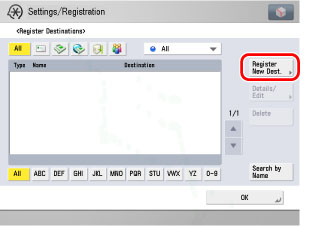
2.
Press [E-Mail].
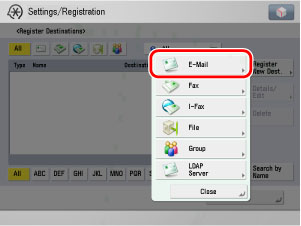
3.
Press [Name].
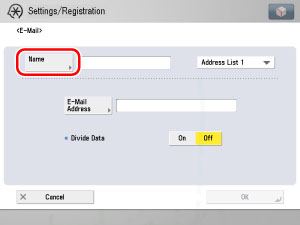
4.
Enter a name for the recipient of the fax → press [OK].
|
NOTE
|
|
The first character that you enter for the name is used for sorting the destination list when you press keys, such as [ABC], [DEF], and [GHI], on the Address Book screen.
If [Search by Name] is pressed on the Address Book screen, a screen for narrowing the search in the Address Book is displayed.
For more information on refining the destination, see "Scan and Send."
|
5.
Press the Address Book drop-down list → select an address book from Address Book 1 to 10.
Address Books 1 to 10 are used to divide the Address Book into 10 parts, called subaddress books. This is a convenient way to classify destinations.
The e-mail address that you enter will be stored in the subaddress book that you select here.
6.
Press [E-Mail Address] → enter the e-mail address → press [OK].
7.
Select [On] or [Off] for <Divide Data>.
|
[On]:
|
Select [On] if the destination's e-mail software has a function to combine divided data. If the size of the data being sent exceeds the value set for Maximum Data Size for Sending in E-Mail/I-Fax Settings in Function Settings (from the Settings/Registration screen), the data is divided into multiple parts before being sent. Once the destination machine receives all the parts of the data, it combines them into one item of data.
|
|
[Off]:
|
Select [Off] if the destination's e-mail software has no function to combine divided data. If the size of the data being sent exceeds the value set for Maximum Data Size for Sending in E-Mail/I-Fax Settings in Function Settings (from the Settings/Registration screen), the data is divided into pages and sent as multiple e-mail messages.
|
|
IMPORTANT
|
|
Make sure to check the specifications of the destination's e-mail software before setting this mode. A sending error may occur if the destination's e-mail software is not able to combine divided data.
|
|
NOTE
|
|
For more information on the maximum data size for sending, see "Maximum Data Size for Send."
|
8.
Finish storing the address.
Press [Next].
Press [Access No.].
Press [Access No.] → enter the access number using  -
-  (numeric keys).
(numeric keys).
 -
-  (numeric keys).
(numeric keys).Press [Confirm] → re-enter the access number for confirmation using  -
-  (numeric keys) → press [OK] → [OK].
(numeric keys) → press [OK] → [OK].
 -
-  (numeric keys) → press [OK] → [OK].
(numeric keys) → press [OK] → [OK].If you do not want to set an access number for this destination, press [OK] without entering any number.
Press [OK].