If you register a destination in the Local Address Book, you can save yourself the effort of entering the destination every time it is used. That destination can also be selected from the Local Address Book for use in any other customized setting.
You can store group destination in the Local Address Book.
The Group Address feature enables you to create a group of up to 256 stored destinations as a single destination. You can store different types of destination such as destinations for e-mail, I-fax, file server, or mail box in a single group.
The Local Address Book is a feature used for storing fax, e-mail, I-fax, and file server destinations. The Local Address Book is divided into 10 Address Lists and one-touch buttons. You can store up to 1,800 destinations, including 1,600 destinations in the Local Address Book, and 200 destinations in one-touch buttons. Registering a destination in the Local Address Book saves you the effort of entering that destination's address each time you send a job.
By storing your own e-mail address, you can specify a reply-to e-mail address and use the Job Done Notice function.
|
IMPORTANT
|
|
If you want to store a group address, the destinations must be stored beforehand, such as e-mail addresses and file server addresses.
|
|
NOTE
|
|
For instructions on registering a fax number, see "Storing Fax Numbers in Address Book (Local)."
Since each address entry is treated as a single entry, if an e-mail address is registered in a group address, that e-mail address and the group address are counted as two entries.
Destinations stored in the Address Book can be exported to your computer as a file, which can later be imported in the machine. For information on exporting the Local Address Book, see "Saving/Loading the Address List."
If you want to manage destinations with the Manage Address Book Access Numbers mode, set the Manage Address Book Access Numbers in Set Destination (Settings/Registration) to On. (See "Access Number Management.")
If there is any required destination setting that has not yet been set after registering the access number, the screen for specifying the destination settings is displayed again.
You can enter up to seven digits for the access number. If you enter fewer than seven digits, the machine stores the access number with leading zeros.
Example: If <321> is entered, <0000321> is stored. You cannot store an access number with only zeros as the number, such as <0000000>. If you enter a number that begins with zeros, the leading zeros are ignored. Example: If <02> or <002> is entered, <0000002> is stored. If you want to store a group address, you can only select destinations that you registered in the same Address List.
If you want to register a file server in a group address, set [Enter Password Each Time] to 'Off' on the File screen. If it is set to 'On', you cannot send to that group address. (See "Storing File Server Addresses in the Address Book (Local).")
|
1.
Press [Address Book].
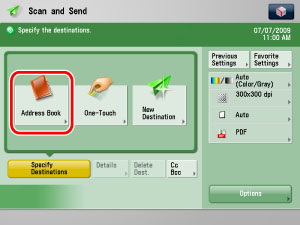
2.
Press [Register].

3.
Press [Register New Dest.].

4.
Press [Group].

5.
Press [Name] → enter a name of the group address → press [OK].
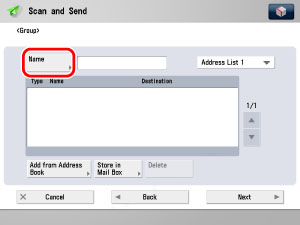
|
NOTE
|
|
If you want to search the destination, search is performed using the text entered here. To search, you can sort the destination by the initial letter or narrow the search for destination by using a maximum of 24 characters. For more information on refining the destination, see "Specifying Destinations Using the Address Book (Local)."
|
6.
Press the Address List drop-down list → select one of the numbered Address Lists.
Address Lists 1 to 10 are used to divide the Address Book into 10 parts. This is a convenient way to classify destinations.
The group address that you enter will be stored in the Address List that you select here.
7.
Select [Add from Address Book] or [Store in Mail Box].
To store destinations in a group address, those destinations must be stored in the Address List that contains the group address.
You cannot store destinations from different Address Lists in the group address. For example, you cannot store e-mail addresses from Address List 1 and file server addresses from Address List 2 into the same group address.
Select the destination → press [OK].
You can select a destination and press [Details] to confirm the detailed information related to the selected destinations. Press [OK] to return to the previous screen.
To cancel a selected destination, select the destination again.
[Access No.]:
If you select a destination that is stored with an access number, press [Access No.] and then enter the access number using  -
-  (numeric keys). If you press [Addresses without Access Number], the destinations that are not managed with an access number are displayed.
(numeric keys). If you press [Addresses without Access Number], the destinations that are not managed with an access number are displayed.
 -
-  (numeric keys). If you press [Addresses without Access Number], the destinations that are not managed with an access number are displayed.
(numeric keys). If you press [Addresses without Access Number], the destinations that are not managed with an access number are displayed.<Specify Type of Destination button>:
If you press [All], [ ] (E-Mail), [
] (E-Mail), [ ] (Fax), [
] (Fax), [ ] (I-Fax), or [
] (I-Fax), or [ ] (File).
] (File).
 ] (E-Mail), [
] (E-Mail), [ ] (Fax), [
] (Fax), [ ] (I-Fax), or [
] (I-Fax), or [ ] (File).
] (File).<Search Initial Letter button>:
Press the alphanumeric keys (e.g., [ABC]) to display the individual keys for each letter or number. You can select a letter or number to restrict the displayed range of entries. Press [All] to return to the full address list.
[Search by Name]:
If [Search by Name] is pressed, the pup-up screen for refining the address book is displayed.

You can refine the search by entering not only the first character of the destination name but as many characters as you like. Press the alphanumeric keys (e.g., [ABC]) to display the individual keys for each letter or number. You can also refine the addresses display by specifying the multiple letters pressing [Keyboard].
|
[Backspace]:
|
Press to delete the last letter entered.
|
|
[Clear]:
|
Press to delete all of the text entered.
|
|
[Keyboard]:
|
Displays the keyboard on the touch panel display.
|
Press [Search by Name] to return to the previous screen.
Repeat this step to add other destinations.
|
NOTE
|
|
[Access No.] is displayed on the screen only if Manage Address Book Access Numbers is set to 'On' in Set Destination (Settings/Registration). (See "Access Number Management.")
|
Select the mail box → press [OK].
|
NOTE
|
|
Only one mail box can be stored in a group address.
|
Select a destination from the group address → press [Delete].
8.
Finish storing the address.
Press [Next].
Press [Access No.].
Press [Access No.] → enter the access number using  -
-  (numeric keys).
(numeric keys).
 -
-  (numeric keys).
(numeric keys).Press [Confirm] → re-enter the access number for confirmation using  -
-  (numeric keys) → press [OK] → [OK].
(numeric keys) → press [OK] → [OK].
 -
-  (numeric keys) → press [OK] → [OK].
(numeric keys) → press [OK] → [OK].If you do not want to set an access number for this destination, press [OK] without entering any number.
Press [OK].