You can select a destination stored in the Address Book or a one-touch button, or specify a new address altogether. You can also recall the stored destinations and settings for scan/send in favorite settings. (See "Favorite Settings.")
There are three types of Address Books: Local Address Book, Remote Address Book, and LDAP Server. You can select one of the Address Book, and then search and specify the destination. By storing the destination in the Local Address Book beforehand, you can specify the destination quickly. (See "Storing E-Mail Addresses in the Address Book (Local).")
You can specify the destination by searching for the destination in the Local Address Book.
|
NOTE
|
|
To view the detailed information of a selected destination, select the destination → press [Details].
You can change, edit, or delete destinations on the Scan and Send Basic Features screen before scanning. (See "Checking/Changing a Destination" and "Deleting a Destination.")
The maximum of destinations can be specified at the same time is 256. If you specify a group, which is made up of several destinations, each destination is counted as a separate address.
Local Address Books can be saved and imported using the Remote User Interface. (See "Saving/Loading the Address List.")
|
1.
Press [Address Book].
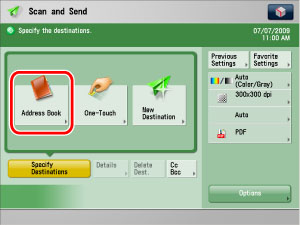
2.
Select the destination → press [OK].

You can select multiple destinations.
The following are the various methods you can search for the destination. Also, you can search using a combination of these methods.
<Specify Type of Destination button>:
If you press [All], [ ] (E-Mail), [
] (E-Mail), [ ] (Fax), [
] (Fax), [ ] (I-Fax), [
] (I-Fax), [ ] (File), or [
] (File), or [ ] (Group), destinations for each type are displayed.
] (Group), destinations for each type are displayed.
 ] (E-Mail), [
] (E-Mail), [ ] (Fax), [
] (Fax), [ ] (I-Fax), [
] (I-Fax), [ ] (File), or [
] (File), or [ ] (Group), destinations for each type are displayed.
] (Group), destinations for each type are displayed.<Address List drop-down list>:
Press the Address List drop-down list to display a list of Address Lists 1 to 10 or one-touch buttons. Address Lists categorize the addresses stored in the Address Book.
<Search Initial Letter button>:
Press the alphanumeric keys (e.g., [ABC]) to display the individual keys for each letter or number. You can select a letter or number to restrict the displayed range of entries. Press [All] to return to the full address list.
[Search by Name]:
If [Search by Name] is pressed, the pup-up screen for refining the address book is displayed.

You can refine the search by entering not only the first character of the destination name but as many characters as you like. Press the alphanumeric keys (e.g., [ABC]) to display the individual keys for each letter or number. You can also refine the addresses display by specifying the multiple letters pressing [Keyboard].
|
[Backspace]:
|
Press to delete the last letter entered.
|
|
[Clear]:
|
Press to delete all of the text entered.
|
|
[Keyboard]:
|
Displays the keyboard on the touch panel display.
|
Press [Search by Name] to return to the previous screen.
[Access No.]:
If you select a destination that is stored with an access number, press [Access No.] and then enter the access number using  -
-  (numeric keys). If you press [Addresses without Access Number], the destinations that are not managed with an access number are displayed.
(numeric keys). If you press [Addresses without Access Number], the destinations that are not managed with an access number are displayed.
 -
-  (numeric keys). If you press [Addresses without Access Number], the destinations that are not managed with an access number are displayed.
(numeric keys). If you press [Addresses without Access Number], the destinations that are not managed with an access number are displayed.|
NOTE
|
|
To cancel a selected destination, select the destination again.
[Access No.] is displayed on the screen only if Manage Address Book Access Numbers is set to 'On' in Set Destination (Settings/Registration). (See "Access Number Management.")
|