You can store the Address List as a file in your computer.
1.
Click [Settings/Registration] → [Data Management] from the menu that appears under Management Settings → [Import/Export] → [Address Lists] → [Export].
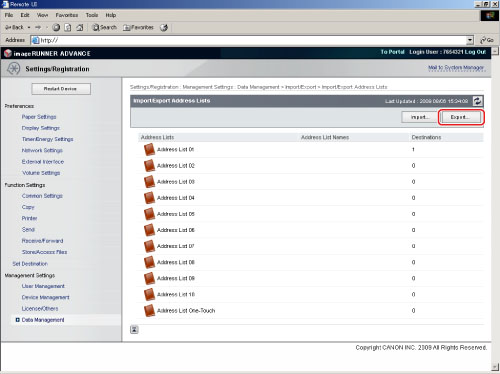
If a password is set for the Address List, a dialog box prompting you to enter the password appears. Enter the Address List password → click [OK].
2.
Select the subaddress list to export and the file format → click [Start Exporting].
|
Address List:
|
Select the subaddress list to be saved as a file from the drop-down list.
|
|
File Format:
|
Select the format in which to save the file.
Custom Format: Select this if the file is to be imported into another machine that is similar to this one.
LDAP Format: Select this if the file is to be used by another application (e.g., Microsoft Internet Explorer, Netscape Navigator, Microsoft Outlook, Eudora, etc.). Import this file as LDAP data from within these applications.
|
|
NOTE
|
|
If you select [LDAP Format], only e-mail addresses and fax numbers can be saved. To save all the information stored in the subaddress list, select [Custom Format].
If you select [Custom Format], the name of the subaddress list is also exported.
When you import the subaddress book to the address book of the fax driver, select [Custom Format]. LDAP format file cannot be imported to the fax driver.
|
3.
Follow the instructions on the screen to specify the location where you want to save the file.
You can load address lists into the machine from saved files.
|
IMPORTANT
|
|
If you import the Address Book (Delete and Overwrite), Forwarding Settings, or Settings/Registration settings, the information stored in Favorite Settings and Previous Settings memory are erased.
If you select [Delete and Overwrite] as the [Import Method], the machine's control panel settings return to their default settings or standard mode.
You cannot import a file while the machine is scanning.
|
|
NOTE
|
|
You can register up to 1,800 addresses in the Address List. (200 of these are addresses assigned to the onetouch buttons.) Each address is treated as a separate item. When importing additional addresses, make sure that you do not exceed an overall total of 1,800 addresses.
When importing an LDAP format file, entries with e-mail addresses or fax numbers are imported into the machine.
The information in the address list's one-touch buttons cannot be imported in LDAP format.
|
1.
Click [Settings/Registration] → [Data Management] from the menu that appears under Management Settings → [Import/Export] → [Address List] → [Import].
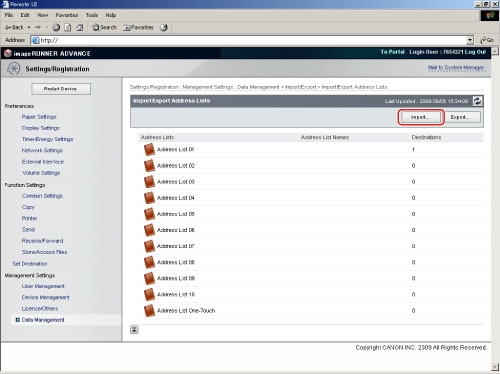
If a password is set for the Address List, a dialog box prompting you to enter the password appears. Enter the Address List password → click [OK].
2.
Click [Browse] → select the file to import → specify the necessary fields → click [Start Importing].
|
Address List:
|
Select the subaddress list to be imported.
|
|
Import Method:
|
Select the import method.
Append: The addresses in the file are added to the machine's Address List. No changes are made to the preexisting addresses in the Address Book.
Delete and Overwrite: All addresses stored in the machine are deleted, and the contents of the file are loaded into the machine.
|
|
File Path:
|
Specify the location of the file to load.
|
|
File Format:
|
Select the format of the file that is to be loaded.
Custom Format: Select this if the file to be imported was saved and exported by another machine that is similar to this one.
LDAP Format: Select this if the file is to be imported from another application.
|
If you want to import an encrypted addresses, select [Decode Confidential Information of Address Book] → enter the correct password in the [Password] entry box.
|
IMPORTANT
|
|
If you select [Append] as the [Import Method], addresses in the file that have the same name as those already stored on the machine will treated as new registrations with the same name. However, if [One-Touch] is selected as the [Address List], you cannot select [Append] as the [Import Method].
If you select [Overwrite] as the [Import Method] when [One-Touch] is selected as the [Address List], the addresses stored in the machine are not deleted all at once. Instead, they are overwritten one at a time.
If you select [Delete and Overwrite] as the [Import Method], the addresses in the file are registered after all the addresses stored in the machine are deleted.
|
|
NOTE
|
|
If you select [LDAP Format], only e-mail addresses and fax numbers can be imported. The contents of one-touch buttons are not imported when [LDAP Format] is selected. To save all the information stored in the file, select [Custom Format].
If you select [Delete and Overwrite], the name of the subaddress list is also imported.
|