The Quick Menu is a function that increases the efficiency of operations that use functions of the machine for an office. You can create and register frequently used function settings such as Copy, Scan and Send, and Scan and Store in one button.
For example, you can scan two-sided originals and e-mail the file in Compact PDF format to the recipient by pressing one button. There are two types of buttons: the Shared Button that can be used by all users and the Personal Button that can only be set and used by each user.
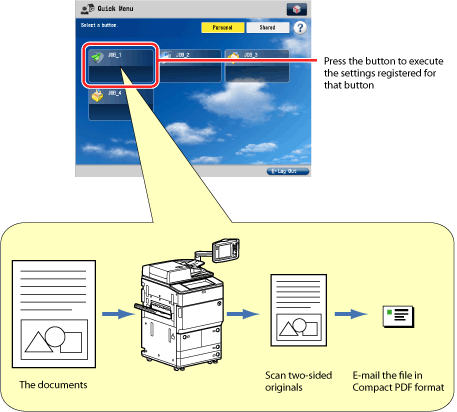
|
NOTE
|
|
For information on the Scan and Send function, see "Scan and Send."
|
You can access the machine via a Web browser to import and export the Personal button/Shared button.
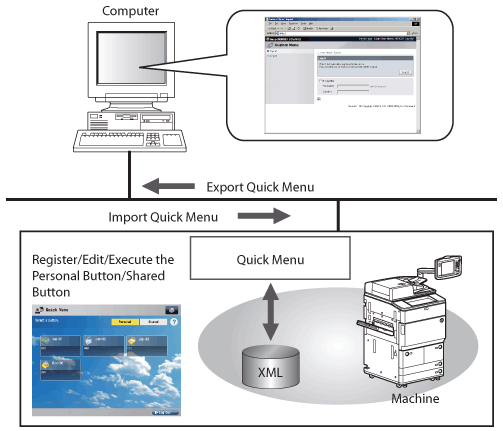
With the Quick Menu function, you can register following function settings in one button.
Settings that can be registered in Favorite Settings of the Copy function (See "Memory Keys.")
Settings that can be registered in Favorite Settings of the Scan and Send function (See "Registering/Editing/Deleting Favorite Settings.")
Settings that can be registered in Favorite Settings in the Scan features of the Scan and Store function (See "Favorite Settings.")
Shortcut keys to the folders of the Scan and Store, or Access Stored File functions (See "Scan and Store" and "Access Stored Files.")
Flow of registering settings in the Personal button/Shared button is shown below.
|
To register Copy function settings:
|
To register Scan and Send function settings:
|
|
Main Menu Screen
 |
Main Menu Screen
 |
|
Specify the desired settings on the Copy screen.
 |
Specify the desired settings on the Send screen.
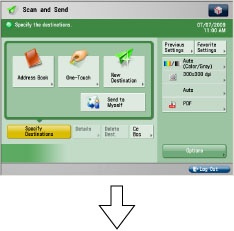 |
|
Press [Register to Quick Menu].
 |
Press [Register to Quick Menu].
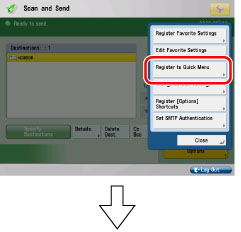 |
|
Select a location to register the settings.
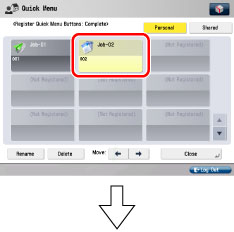 |
Select a location to register the settings.
 |
|
Press the Quick Menu [
 ]. ].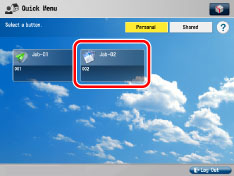 |
Press the Quick Menu[
 ]. ].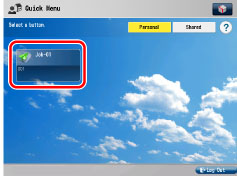 |
|
To register scan settings of the Scan and Store function:
|
To register the shortcut keys to the stored folders:
|
|
Main Menu Screen
 |
Main Menu Screen
 |
|
Specify the desired settings on the Scan screen.
 |
Select location to store document → select a folder number.(when storing in a mail box)
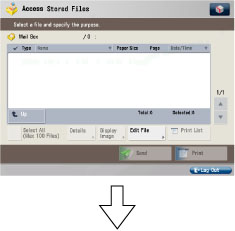 |
|
Press [Register to Quick Menu].
 |
Press [Register to Quick Menu].
 |
|
Select a location to register the settings.
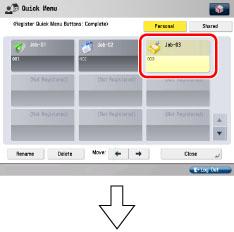 |
Select a location to register the settings.
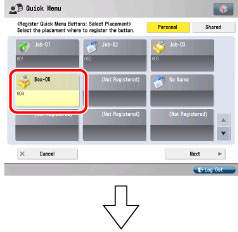 |
|
Press the Quick Menu [
 ]. ].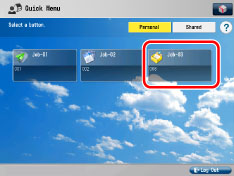 |
Press the Quick Menu [
 ]. ]. |
Preset Buttons
As a default setting, preset buttons stored as shared buttons for the Copy function and Scan and Send function are available with the following settings. Use the preset buttons, as necessary.
|
Button Name
|
Stored Settings
|
|
Copy
(2on1/2-1Sided)
|
2-sided: 1 to 2-sided, N on 1: 2 on 1
|
|
Scan and Send (PDF/300dpi)
|
Color Selection: Auto (Color/Gray), Resolution: 300 x 300 dpi, File Format: PDF (Compact)
|
|
NOTE
|
|
Details of how to register settings in the Personal button/Shared button are described in "Registering the Personal Button/Shared Button" using the Scan and Send function as an example.
|