This section provides you with the names and functions of all the parts on the outside and inside of the main unit, control panel (flat), and the touch panel display. An illustration of the machine with some optional products attached to it is also provided.
For more information on optional equipment, parts and their functions, see "Optional Products/Software."
The optional Duplex Color Image Reader Unit is attached.

|
(1)
|
Control Panel (Flat)
Includes the keys, touch panel display, and indicators required for operating the machine. (See "Control Panel Parts and Functions.")
|
|
(2)
|
Multi-Purpose Tray
Use the multi-purpose tray to feed paper manually and for loading nonstandard paper stock. (See "Printing Using the Multi-Purpose Tray.")
|
|
(3)
|
Main Unit's Upper Right Cover
Open this cover when clearing a paper jam inside the main unit. (See "Screens Indicating the Locations of Paper Jams.") |
|
(4)
|
Main Unit's Lower Right Cover
Open this cover when clearing a paper jam inside the main unit. (See "Screens Indicating the Locations of Paper Jams.") |
|
(5)
|
Main Power Switch
Press to the "I" side to turn the main power ON. (See "Main Power and Control Panel Power.") |
|
(6)
|
Paper Drawers 3 and 4
Hold up to approximately 600 sheets of paper (64 g/m2) or 550 sheets of paper (80 g/m2). |
|
(7)
|
Paper Drawers 1 and 2
Hold up to approximately 1,700 sheets of paper (64 g/m2) or 1,500 sheets of paper (80 g/m2). |
The optional Copy Tray and Upright Control Panel are attached.

|
(1)
|
Printer Cover
Instead of the feeder, you can attach the Printer Cover.
|
|
(2)
|
USB Device Port
Add 2 USB port.
|
|
NOTE
|
|
For more information on the optional equipment that can be attached to the machine, see "Optional Products/Software."
|
The optional Copy Tray, Duplex Color Image Reader Unit, and Upright Control Panel are attached.
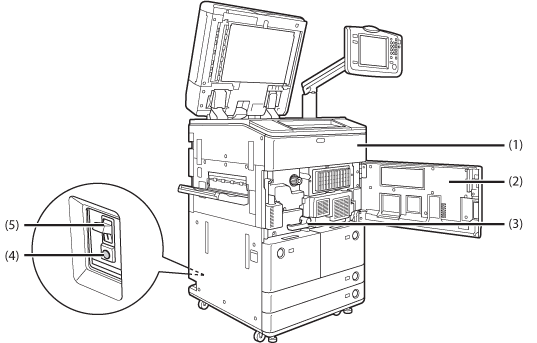
|
(1)
|
Toner Replacement Cover
Open this cover to replace the toner cartridge. (See "Replacing the Toner Cartridge.") |
|
(2)
|
Front Cover
Open this cover to clear a paper jam in the fixing transport unit. (See "Screens Indicating the Locations of Paper Jams.") |
|
(3)
|
Fixing Transport Unit
Pull out the fixing unit to clear a paper jam. (See "Screens Indicating the Locations of Paper Jams.") |
|
(4)
|
Test Button
Press this button to periodically test the circuit breaker. |
|
(5)
|
Breaker
Detects excess current or leakage current. (See "Getting Started.") |

|
(1)
|
Control Panel Power Switch (Sub Power Supply)
Press to set or cancel the Sleep mode.
|
|
(2)
|
USB Port
Use to connect memory media to the machine via USB. |
|
(3)
|
Energy Saver key
Press to set or cancel the Energy Saver mode. |
|
(4)
|
Settings/Registration key
Press to specify settings/registration. |
|
(5)
|
Counter Check key
Press to display the copy and print count totals on the touch panel display. |
|
(6)
|
Clear key
Press to clear entered values or characters. |
|
(7)
|
Stop key
Press to stop a job in progress, such as a scan, copy, or fax (scanning only) job.
|
|
(8)
|
Start key
Press to start an operation.
|
|
(9)
|
Edit Pen
Use when operating the touch panel display, such as to enter characters. If you lose the edit pen, contact your local authorized Canon dealer. Do not use an object with a sharp end on the control panel, such as a pencil or ballpoint pen, in place of the edit pen. |
|
(10)
|
Main Power Indicator
Lights when the main power is turned ON. |
|
(11)
|
Error Indicator
Flashes or lights if there is an error in the machine. When the Error indicator flashes, follow the instructions that appear on the touch panel display. When the Error indicator maintains a steady red light, contact your local authorized Canon dealer.
|
|
(12)
|
Processing/Data Indicator
Flashes or blinks green when the machine is performing operations, and maintains a steady green light when fax data is stored in memory. |
|
(13)
|
Reset key
Press to restore the default settings of the machine. |
|
(14)
|
ID (Log In/Out) key
Press when setting or enabling Department ID Management.
|
|
(15)
|
Numeric keys
Press to enter numerical values. |
|
(16)
|
Touch Panel Display
The settings screen for each function is shown on this display. |
|
(17)
|
Brightness Adjustment Dial
Use to adjust the brightness of the touch panel display.
|
|
(18)
|
Volume Settings Key
Press to display the screen for adjusting settings such as the transmission volume and fax sending/receiving alarm volume. |
|
(19)
|
Status Monitor/Cancel key
Press to check the status of jobs or to cancel print jobs. Also, press to check status of the machine, such as checking the amount of paper remaining.
|
|
(20)
|
Quick Menu key
Press to retrieve favorite functions stored in Quick Menu. Also, if you are using authentication, Quick Menu set for each individual user can be displayed. (See "Using Quick Menu from the Machine.") |
|
(21)
|
Main Menu key
Press to return to the Main Menu screen such as when you want to switch functions.
|
|
NOTE
|
|
For information on Upright Control Panel parts and functions, see "Upright Control Panel-A1."
|