If you register a destination in the Local Address Book, you can save yourself the effort of entering the destination every time it is used. That destination can also be selected from the Local Address Book for use in any other customized setting.
You can store e-mail addresses in the Local Address Book.
The Local Address Book is a feature used for storing fax, e-mail, I-fax, and file server destinations. The Local Address Book is divided into 10 Address Lists and one-touch buttons. You can store up to 1,800 destinations, including 1,600 destinations in the Local Address Book, and 200 destinations in one-touch buttons. Registering a destination in the Local Address Book saves you the effort of entering that destination's address each time you send a job.
By storing your own e-mail address, you can specify a reply-to e-mail address and use the Job Done Notice function.
|
NOTE
|
|
For instructions on registering a fax number, see "Storing Fax Numbers in Address Book (Local)."
Since each address entry is treated as a single entry, if an e-mail address is registered in a group address, that e-mail address and the group address are counted as two entries.
Destinations stored in the Address Book can be exported to your computer as a file, which can later be imported in the machine. For information on exporting the Local Address Book, see "Saving/Loading the Address List."
If you want to manage destinations with the Manage Address Book Access Numbers mode, set the Manage Address Book Access Numbers in Set Destination (Settings/Registration) to On. (See "Access Number Management.")
If there is any required destination setting that has not yet been set after registering the access number, the screen for specifying the destination settings is displayed again.
You can enter up to seven digits for the access number. If you enter fewer than seven digits, the machine stores the access number with leading zeros.
Example: If <321> is entered, <0000321> is stored. You cannot store an access number with only zeros as the number, such as <0000000>. If you enter a number that begins with zeros, the leading zeros are ignored. Example: If <02> or <002> is entered, <0000002> is stored. |
1.
Press [Address Book].
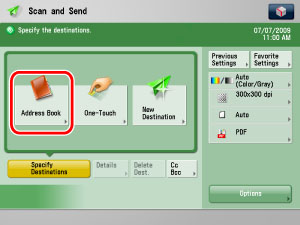
2.
Press [Register].

3.
Press [Register New Dest.].

4.
Press [E-Mail].

5.
Press [Name] → enter a name of the e-mail address → press [OK].
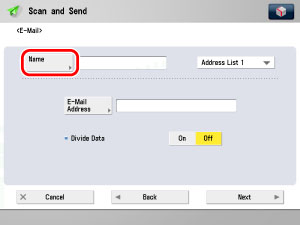
|
NOTE
|
|
If you want to search the destination, search is performed using the text entered here. To search, you can sort the destination by the initial letter or narrow the search for destination by using a maximum of 24 characters. For more information on refining the destination, see "Specifying Destinations Using the Address Book (Local)."
|
6.
Press the Address List drop-down list → select one of the numbered Address Lists.
Address Lists 1 to 10 are used to divide the Address Book into 10 parts. This is a convenient way to classify destinations.
The e-mail address that you enter will be stored in the Address List that you select here.
7.
Press [E-Mail Address] → enter the e-mail address → press [OK].
8.
Select [On] or [Off] for <Divide Data>.
|
[On]:
|
Select [On] if the destination's e-mail software has a function to combine divided data. If the size of the data being sent exceeds the value set for [Maximum Data Size for Sending] in E-Mail/I-Fax Settings in Send in Function Settings (Settings/Registration), the data is divided into multiple parts before being sent. Once the destination machine receives all the parts of the data, it combines them into one item of data.
|
|
[Off]:
|
Select [Off] if the destination's e-mail software has no function to combine divided data. If the size of the data being sent exceeds the value set for [Maximum Data Size for Sending] in E-Mail/I-Fax Settings in Send in Function Settings (Settings/Registration), the data is divided into pages and sent as multiple e-mail messages.
|
|
IMPORTANT
|
|
Make sure to check the specifications of the destination's e-mail software before setting this mode. A sending error may occur if the destination's e-mail software is not able to combine divided data.
|
|
NOTE
|
|
For more information on the maximum data size for sending, see [Maximum Data Size for Sending] in E-Mail/I-Fax Settings in Settings/Registration. (See "Maximum Data Size for Send.")
|
9.
Finish storing the address.
Press [Next].
Press [Access No.].
Press [Access No.] → enter the access number using  -
-  (numeric keys).
(numeric keys).
 -
-  (numeric keys).
(numeric keys).Press [Confirm] → re-enter the access number for confirmation using  -
-  (numeric keys) → press [OK] → [OK].
(numeric keys) → press [OK] → [OK].
 -
-  (numeric keys) → press [OK] → [OK].
(numeric keys) → press [OK] → [OK].If you do not want to set an access number for this destination, press [OK] without entering any number.
Press [OK].