You can set which paper sources can be used for Automatic Paper Selection and Auto Drawer Switching. This setting can be made independently for all functions of the machine, and is especially useful when you want to use different paper sources for different purposes.
|
NOTE
|
|
Paper sources set to 'On' are used for the following functions:
APS (Auto Paper Selection): The machine automatically selects the appropriate paper size (paper source) based on the original's size and copy ratio settings (when making a copy), or the set ratio of the image (when receiving a fax).
ADS (Auto Drawer Switching): If a paper source runs out of paper during a continuous print job, the machine automatically selects another paper source with the same paper size, and begins feeding paper from that paper source.
|
1.
Press  → [Function Settings] → [Common] → [Paper Feed Settings] → [Paper Drawer Auto Selection On/Off].
→ [Function Settings] → [Common] → [Paper Feed Settings] → [Paper Drawer Auto Selection On/Off].
 → [Function Settings] → [Common] → [Paper Feed Settings] → [Paper Drawer Auto Selection On/Off].
→ [Function Settings] → [Common] → [Paper Feed Settings] → [Paper Drawer Auto Selection On/Off].2.
Select [Copy], [Printer], [Access Stored Files], [Receive/Fax], or [Other].
If the fax board is installed, [Receive/Fax] is displayed.
If the fax board is not installed, [Receive] is displayed.
[Other] is used for specifying the paper source for printing reports.
3.
Select [On] or [Off] for the multi-purpose tray and the other paper sources → press [OK].
|
[On]:
|
The paper source is eligible for APS/ADS.
|
|
[Off]:
|
The paper source is ineligible for APS/ADS.
|
The numbers on the screen represent the following paper sources:
|
The Paper Deck Unit-D1 is attached.
|
The Paper Deck Unit-A1 is attached
|
 |
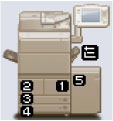 |
 : Multi-Purpose Tray : Multi-Purpose Tray1: Paper Drawer 1 2: Paper Drawer 2 3: Paper Drawer 3 4: Paper Drawer 4 5: Paper Deck Unit-D1 (Option) |
 : Multi-Purpose Tray : Multi-Purpose Tray1: Paper Drawer 1 2: Paper Drawer 2 3: Paper Drawer 3 4: Paper Drawer 4 5: Paper Deck Unit-A1 (Option) |
|
NOTE
|
|
Regardless of the multi-purpose tray setting, you cannot select 'Off' for all of the paper sources at the same time. At least one of the paper sources, besides the multi-purpose tray must be set to 'On'.
The settings under [Copy] include an option called [Consider Paper Type], which determines whether the machine considers the paper type loaded in a paper source.
If [Consider Paper Type] is set to 'On', paper is not fed from another paper source when the original paper source runs out of paper, unless another paper source is loaded with the same paper size and type. For more information on stored paper types, see "Registering/Editing Custom Paper Types."
If [Consider Paper Type] is set to 'Off', paper is fed from another paper source when paper in the current paper source runs out, as long as the same paper size/type is loaded in that paper source.
If you selected [Printer] in step 2, the Multi-Purpose Tray icon (
 ) will not be displayed on the paper selection screen. ) will not be displayed on the paper selection screen. |