This section describes how to specify the protocol settings for the machine using the control panel. If you are configuring the settings for the first time, use the control panel of the machine.
After configuring the settings, you can change them using software other than the control panel of the machine. For details, see "Network" or "Overview of This Function."
1.
Specify the TCP/IP settings.
If you have not entered the TCP/IP settings yet, enter them now. (For more information, see "TCP/IPv4 Settings," "TCP/IPv6 Settings," or "Settings Common to TCP/IPv4 and TCP/IPv6.")
To use the machine on an SMB/CIFS network, specify the SMB settings.
To resolve a name with WINS (Windows Internet Name Service), specify the WINS settings using the following procedure. WINS is a service for associating a NetBIOS name (which is a computer name or printer name on an SMB/CIFS network) with an IP address. To use WINS, specify the IP address settings for the WINS server.
1.
On the Network screen, press [SMB Server Settings] → select [On] for <Use SMB Server>.
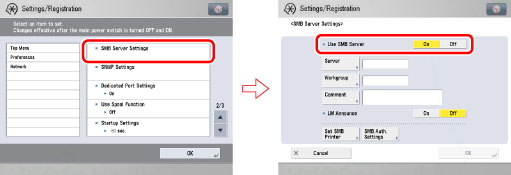
|
IMPORTANT
|
|
If you set <Use SMB Server> to 'On', the machine will not enter a complete Sleep mode.
|
2.
On the SMB Server Settings screen, specify the following.
[Server Name]: Enter the name of the computer that the machine will belong to. Be sure to enter a name that is not being used by another computer or printer on the network.
[Workgroup]: Enter the name of the workgroup that the machine will belong to. If there are no workgroups in the environment you are using, create a workgroup in Windows and enter the name of that workgroup.
[Comment]: If necessary, you can enter a comment relating to the machine. When the printer information is displayed, the comment entered here is also displayed.
[On] for <LM Announce>: The LAN Manager can be informed of the existence of the machine.
[Off] for <LM Announce>: If the LAN Manager is not required to browse the machine, setting <LM Announce> to 'Off' reduces network traffic.
|
IMPORTANT
|
|
You cannot enter the domain name as [Workgroup].
You cannot enter a character string in [Server] and [Workgroup] that includes blanks.
|
3.
To set up an SMB printer, press [Set SMB Printer] → specify the following.
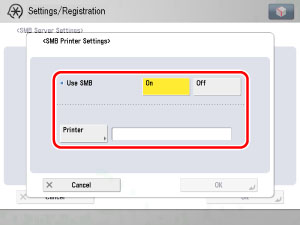
[On] for <Use SMB>: You can use SMB print.
[Printer]: Enter the printer name of the machine.
|
IMPORTANT
|
|
You cannot enter a character string in [Printer] that includes blanks.
Depending on the machine you are using, optional equipment is required for printing from a computer or sending a fax. For the equipment needed, see "Optional Equipment and System Requirements."
|
4.
To use the authentication function for SMB printing, press [SMB Auth. Settings] → specify the following.
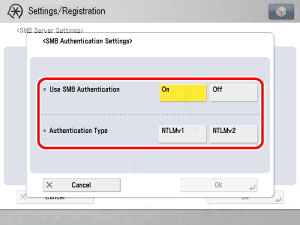
[On] for <Use SMB Authentication>: Only users who have User Access Control for Advanced Space authentication can perform SMB printing. (For information on User Access Control for Advanced Space, see "User Access Control for Advanced Space.") For SMB printing, NTLMv1 and NTLMv2 can be selected both individually or together.
[NTLMv1] for <Authentication Type>: You can use NTLMv1 authentication.
[NTLMv2] for <Authentication Type>: You can use NTLMv2 authentication. Select this setting when using Windows Vista/7/Server 2008.
5.
On the TCP/IP Settings screen, press [WINS Settings] → specify the following.
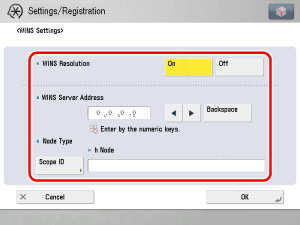
[On] for <WINS Resolution>: You can resolve the name with WINS. Enter the IP address of a WINS server in [WINS Server Address].
Enter the [Scope ID] settings if a scope ID is set on the computer in the network environment you are using. The scope ID is an identifier for determining the range available to a printer or computer. The scope ID set here is used regardless of the setting for <WINS Resolution>.
|
IMPORTANT
|
|
If DHCP determines the IP address, the IP address obtained from a DHCP server is overwritten with the IP address of a WINS server (obtained from the DHCP server), whenever possible.
If you set a scope ID, the machine cannot communicate with any computer whose scope ID is different from the scope ID you set here.
If a scope ID is not set on any of the computers in your network environment, leave [Scope ID] blank.
|