It is necessary for the SSO-H administrator to log in to the SSO-H Management Application in order to manage users for the Local Device Authentication System of SSO-H, and specify the various SSO-H settings. Also, it is necessary for general users to log in to the SSO-H Management Application in order to change their own password. You can login to the application for administrator from the Web browser or the portal page of the Remote UI.
|
IMPORTANT
|
|
It is necessary to set SSO-H as the login service.
Only users registered as administrators in SSO-H can log in.
When using the Local Device Authentication System of SSO-H, make sure to edit the user information of the administrator immediately after starting to use it, in order to prevent unauthorized use. (See "Registering/Editing User Data for Local Device Authentication.")
Do not use the browser's [Back]. If you use [Back] to change pages, SSO-H may not operate correctly.
|
|
NOTE
|
|
The default user authentication system is 'Domain Authentication + Local Device Authentication'. For information on setting the user authentication system, see "Setting the User Authentication System."
If you are logging in as the administrator for the Local Device Authentication and the user name and password is still the default setting, the screen to change the password is displayed when you click [Log In]. Change the password to increase the security.
|
1.
Open your web browser.
2.
Enter the following URL in the address bar.
http://<IP address or host name of the machine>:8000/sso/
The [Log In] page is displayed.
3.
Enter/select each item, and click [Log In].
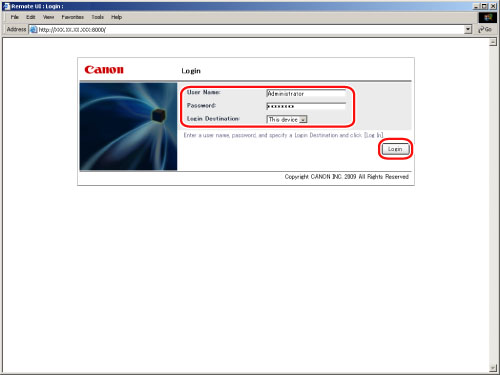
You are logged in to the SSO-H Management Application.
Select [This Device] in [Login Destination], and enter the user name and password of the Local Authentication administrator in [User Name] and [Password].
Select the domain name in [Login Destination], and enter the user name and password of the domain authentication administrator in [User Name] and [Password] on the authentication server of the selected domain.
Select [This Device] in [Login Destination] → enter the user name and password of a general user in [User Name] and [Password].
4.
When you have finished using the SSO-H Management Application, click [Log Out].
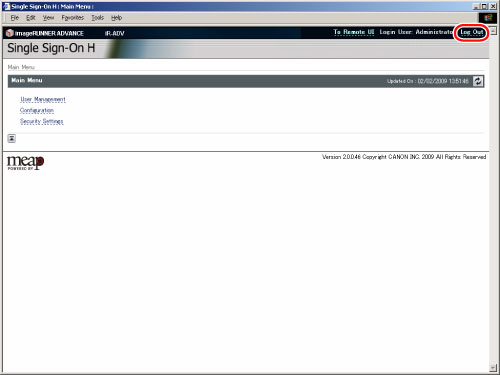
|
IMPORTANT
|
|
If logging in as an administrator, make sure to log out before finishing the SSO-H Management Application. When closing the web browser without logging out, an administrator cannot log in immediately, for the management application becomes temporarily unavailable.
|
To log in from the Remote UI Portal, set Remote UI in Preferences (Settings/Registration) to "On". (See "Enabling the Remote UI.")
1.
Open your web browser.
2.
Enter the following URL in the address bar.
http://<IP address or host name of the machine>/
The [Log In] page is displayed.
|
NOTE
|
|
If you entered <http://<IP address or host name of the machine>:8000/sso/>, you can display the [Management Application] page without performing step 4 (without displaying the Remote UI screen).
|
3.
Enter/select each item, and click [Log In].
You are logged in to the Remote UI.
Select [This Device] in [Login Destination], and enter the user name and password of the Local Authentication administrator in [User Name] and [Password].
Select the domain name in [Login Destination], and enter the user name and password of the domain authentication administrator in [User Name] and [Password] on the authentication server of the selected domain.
Select [This Device] in [Login Destination] → enter the user name and password of a general user in [User Name] and [Password].
4.
On the top page of the Remote UI, click [Single Sign-On H].
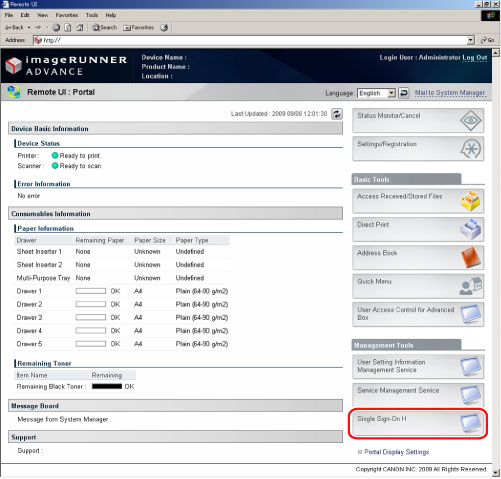
When logging in as a Local Device Authentication administrator or a Domain Authentication
administrator, you will log in to the management application for SSO-H.
When logging in as a general user, you will log in to the general user application for SSO-H.
The items displayed on the screen may vary, depending on the model of your machine.
5.
When you have finished, click [Log Out].
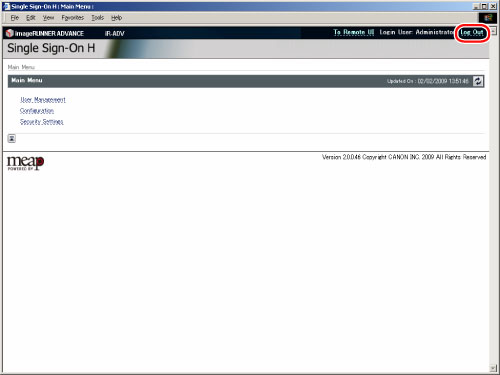
|
IMPORTANT
|
|
If logging in as an administrator, make sure to log out before finishing the SSO-H Management Application. When closing the web browser without logging out, an administrator cannot log in immediately, for the management application becomes temporarily unavailable.
|