You can select which of the three SSO-H user authentication systems to use.
|
NOTE
|
|
The default setting is 'Domain Authentication + Local Device Authentication'. To ensure the security of your system, change the SSO-H user authentication system to 'Domain Authentication', or change the user name and password for the Local Device Authentication administrator to something other than the default setting, as soon as you start using SSO-H.
In addition to the Local Device Authentication administrator, the Domain Authentication administrator can also set the user authentication system.
|
1.
Log in to MEAP Service → click [Configuration].
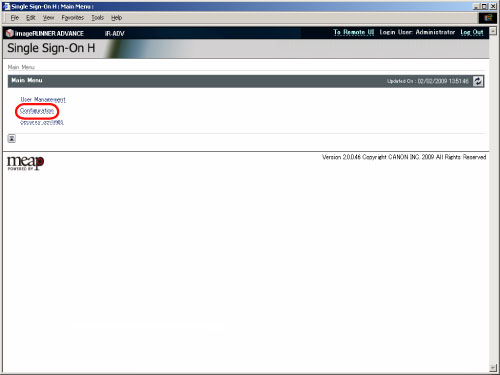
The [Configuration] page is displayed.
2.
Select the desired user authentication system from the [User Authentication System] drop-down list → click [Update].
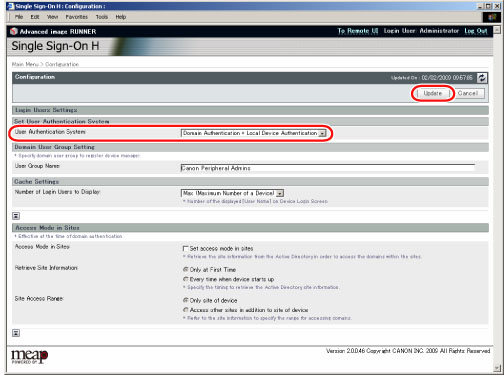
|
[User Authentication System]:
|
|
|
Domain Authentication
|
Uses only Domain Authentication.
|
|
Domain Authentication + Local Device Authentication
|
Uses both Domain Authentication and Local Device Authentication.
|
|
Local Device Authentication
|
Uses only Local Device Authentication.
|
|
IMPORTANT
|
|
Changes to the login service settings are enabled after the machine is restarted.
After changing the settings, turn the main power of the machine OFF, wait 10 seconds, and then turn the power ON. For instructions on how to turn ON/OFF the machine, see "Main Power and Control Panel Power." ・ If the network for Active Directory that can authenticate domain is not set, do not select "Domain Authentication". You will not be able to log in. If you are unable to log in, select the login service other than SSO-H, and then uninstall and re-install SSO-H. For information on setting the login service, uninstalling SSO-H, and re-installing SSO-H, see "Login Service Settings."
|