Before you start the Remote UI, perform the following:
Specify the settings under Network in Preferences (from the Settings/Registration screen) and find out the
machine's IP address. If you do not know the machine's IP address, consult your network administrator. (See "Network.")
machine's IP address. If you do not know the machine's IP address, consult your network administrator. (See "Network.")
Set Remote UI in Management Settings (from the Settings/Registration screen) to 'On'. It is also recommended that Device Information Settings in Device Management (from the Settings/Registration screen) is configured.
|
IMPORTANT
|
|
Connection via a proxy server is not possible. If your system environment has a proxy server, perform the following setting. (Settings vary according to the system environment, consult your network administrator.)
Enter the IP address of the machine into Exceptions in the web browser proxy server settings.
You must set your web browser to enable all cookies and use JavaScript. Otherwise, you will not be able to change the machine's settings using the Remote UI.
If the control panel of the machine is being used for a particular operation and if you use the same operation on the Remote UI, the last setting is activated.
If multiple Remote UIs are running simultaneously, the latest setting that was made is enabled. It is recommended that only one Remote UI be running at a time.
To enter characters from a web browser, use the characters that you can enter from the touch panel display of the machine. If you use the other characters, they may not be displayed/recognized properly on the machine.
|
You must use the machine's control panel to enable the Remote UI.
|
NOTE
|
|
By setting [Remote UI] to 'On', you can open a necessary port. However, it is recommended that it is set to 'Off', if a port is not used. If you leave the port open, an unauthorized user may access the machine.
|
1.
Press  → [Management Settings] → [License/Other] → [Remote UI].
→ [Management Settings] → [License/Other] → [Remote UI].
 → [Management Settings] → [License/Other] → [Remote UI].
→ [Management Settings] → [License/Other] → [Remote UI].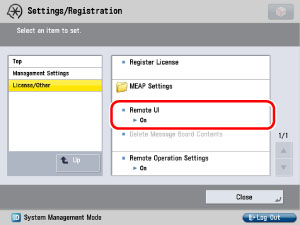
If the System Manager ID and System Password have already been set, enter the System Manager ID and System Password using  -
-  (numeric keys) → press
(numeric keys) → press  (Log In/Out).
(Log In/Out).
 -
-  (numeric keys) → press
(numeric keys) → press  (Log In/Out).
(Log In/Out).To move up one level, press [Up].
2.
Select [On] → select whether to use SSL.
Select [Off] to disable the Remote UI.
<Use SSL>:
|
[On]:
|
Allows secured transmission using SSL.
|
|
[Off]:
|
Prohibits secured transmission using SSL.
|
<Use Reference Print >:
|
[On]:
|
Allows printing by entering its URL.
|
|
[Off]:
|
Prohibits printing by entering its URL.
|
|
NOTE
|
|
Any changes made to <Use SSL> are also applied to <Use SSL> in <Use HTTP> in MEAP Settings in Management Settings (from the Settings/Registration screen).
|
3.
Press [OK] → [Close].
4.
Turn OFF the main power of the machine, and then turn ON the main power again.
|
IMPORTANT
|
|
The [Remote UI] setting is made effective only after turning the machine's main power OFF, and then ON.
|
|
NOTE
|
|
For information on how to turn ON and OFF the main power of the machine, see "Main Power and Control Panel Power."
|