You can select a destination stored in the Address Book or a one-touch button, or specify a new address altogether. You can also recall the stored destinations and settings for scan/send in favorite settings. (See "Favorite Settings.")
You can specify a new e-mail address that has not been stored in the Address Book. You can enter an e-mail address directly from the keyboard on the touch panel display.
For instructions on specifying a fax number, see "Specifying Destinations Not Stored in the Address Book."
|
IMPORTANT
|
|
The destination that you just specified is not stored in the Local Address Book. It is deleted once the document is sent.
|
|
NOTE
|
|
To view the detailed information of a selected destination, select the destination → press [Details].
You can change, edit, or delete destinations on the Scan and Send Basic Features screen before scanning. (See "Checking/Changing a Destination" and "Deleting a Destination.")
The maximum of destinations can be specified at the same time is 256. If you specify a group, which is made up of several destinations, each destination is counted as a separate address.
If you frequently send documents to the same destinations, store these destinations in the Local Address Book beforehand. (See "Storing E-Mail Addresses in the Address Book (Local).")
|
1.
Press [New Destination].
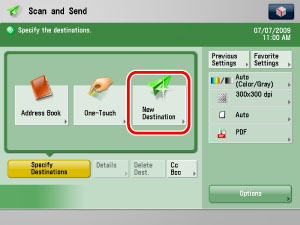
2.
Press [E-Mail].

3.
Enter the e-mail address → press [OK].
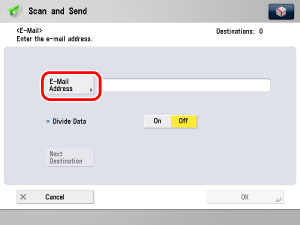
4.
Select [On] or [Off] for <Divide Data>.
|
[On]:
|
Select [On] if the destination's e-mail software has a function to combine divided data. If the size of the data being sent exceeds the value set for Maximum Data Size for Sending in E-Mail/I-Fax Settings in Send in Function Settings (Settings/Registration), the data is divided into multiple parts before being sent. Once the destination machine receives all of the parts of the data, it combines them into one item of data.
|
|
[Off]:
|
Select [Off] if the destination's e-mail software has no function to combine divided data. If the size of the data being sent exceeds the value set for Maximum Data Size for Sending in E-Mail/I-Fax Settings in Send in Function Settings (Settings/Registration), the data is divided into separate pages and sent as multiple e-mail messages.
|
|
IMPORTANT
|
|
Make sure to check the specifications of the destination's e-mail software before setting this mode. A sending error may occur if the destination's e-mail software is not able to combine divided data.
|
|
NOTE
|
|
For more information on the maximum data size for sending, see [Maximum Data Size for Sending] in E-Mail/I-Fax Settings in Settings/Registration. (See "Maximum Data Size for Send.")
|
5.
To add destination, press [Next Destination] and repeat the procedure of steps 3 and 4.
6.
Press [OK].