The Group Address feature enables you to create a group of up to 256 stored destinations as a single destination.
|
NOTE
|
|
If you want to store a group address, you can only select destinations that you registered in the same Address List.
|
1.
Press [Address Book] → [Register].

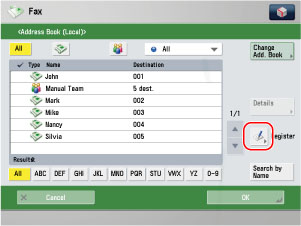
2.
Press [Register New Dest.] → [Group].
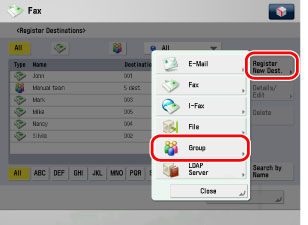
3.
Press [Name].
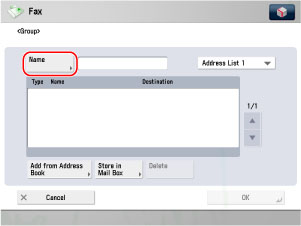
4.
Enter a name for the recipient of the fax number → press [OK].
|
NOTE
|
|
For more information on refining the destination, see "Specifying Destinations Using the Address Book."
|
5.
Press the Address List drop-down list → select one of the numbered Address Lists.
Address Lists 1 to 10 are used to divide the Address Book into 10 parts, called Address Lists. This is a convenient way to classify destinations.
The fax number that you enter will be stored in the Address List that you select here.
6.
Select [Add from Address Book].
Only destinations stored in the same Address List as the group address can be stored in the group address.
Select the destination → press [OK].
You can select a destination and press [Details] to confirm the detailed information related to the selected destinations. Press [OK] to return to the previous screen.
To cancel a selected destination, select the destination once more to clear the check mark.
The following are the various methods you can search for the destination. Also, you can search using a combination of these methods.
[Access No.]:
If you select a destination that is stored with an access number, press [Access No.] and then enter the access number using  -
-  (numeric keys). If you press [Addresses without Access Number], the destinations that are not managed with an access number are displayed.
(numeric keys). If you press [Addresses without Access Number], the destinations that are not managed with an access number are displayed.
 -
-  (numeric keys). If you press [Addresses without Access Number], the destinations that are not managed with an access number are displayed.
(numeric keys). If you press [Addresses without Access Number], the destinations that are not managed with an access number are displayed.<Specify Type of Destination button>:
If you press [All] or [ ] (Fax) destinations for each type are displayed.
] (Fax) destinations for each type are displayed.
 ] (Fax) destinations for each type are displayed.
] (Fax) destinations for each type are displayed.<Search Initial Letter button>:
Press the alphanumeric keys (e.g., [ABC]) to display the individual keys for each letter or number. You can select a letter or number to restrict the displayed range of entries. Press [All] to return to the full address list.
[Search by Name]:
If [Search by Name] is pressed, the pup-up screen for refining the address book is displayed.
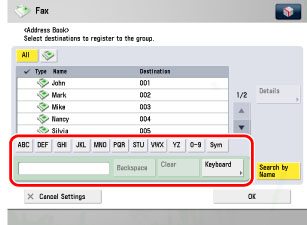
You can refine the search by entering not only the first character of the destination name but as many characters as you like.
Press the alphanumeric keys (e.g., [ABC]) to display the individual keys for each letter or number. You can also refine the addresses display by specifying the multiple letters pressing [Keyboard].
|
[Backspace]:
|
Press to delete the last letter entered.
|
|
[Clear]:
|
Press to delete all of the text entered.
|
|
[Keyboard]:
|
Displays the keyboard on the touch panel display.
|
Press [Search by Name] to return to the previous screen.
Repeat this step to add other destinations.
|
NOTE
|
|
[Access No.] is displayed on the screen only if [Manage Address Book Access Numbers] in Set Destination (Settings/Registration) is set to 'On'. (See "Access Number Management.")
|
Select a destination from the group address → press [Delete].
7.
Finish storing the address.
Press [Next].
Press [Access No.].
Press [Access No.] → enter the access number using  -
-  (numeric keys).
(numeric keys).
 -
-  (numeric keys).
(numeric keys).Press [Confirm] → re-enter the access number for confirmation using  -
-  (numeric keys) → press [OK] → [OK].
(numeric keys) → press [OK] → [OK].
 -
-  (numeric keys) → press [OK] → [OK].
(numeric keys) → press [OK] → [OK].If you do not want to set an access number for this destination, press [OK] without entering any number.
Press [OK].