Details on printer names and IP addresses for cascade copy printers can be confirmed, added, or deleted. You can set up to seven cascade copy printers on this machine.
|
NOTE
|
|
If you set Department IDs and Passwords for the registered cascade copy printers, make sure their settings are the same as this machine. (See "Department ID Management.")
|
|
IMPORTANT
|
|
If <Use IPv4> in [IPv4 Settings] in [TCP/IP Settings] in Network Settings in Preferences (from the Settings/Registration screen) is set to 'Off', you cannot register a cascade copy printer. (See "TCP/IPv4 Settings.")
|
1.
Press  → [Function Settings] → [Copy] → [Register Remote Device for Cascade Copy].
→ [Function Settings] → [Copy] → [Register Remote Device for Cascade Copy].
 → [Function Settings] → [Copy] → [Register Remote Device for Cascade Copy].
→ [Function Settings] → [Copy] → [Register Remote Device for Cascade Copy].2.
Press [Register].
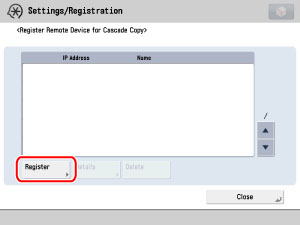
3.
Input the IP address of the cascade copy printer that you wish to store by using  -
-  (numeric keys) → press [OK].
(numeric keys) → press [OK].
 -
-  (numeric keys) → press [OK].
(numeric keys) → press [OK].4.
Press [Close].
1.
Press  → [Function Settings] → [Copy] → [Register Remote Device for Cascade Copy].
→ [Function Settings] → [Copy] → [Register Remote Device for Cascade Copy].
 → [Function Settings] → [Copy] → [Register Remote Device for Cascade Copy].
→ [Function Settings] → [Copy] → [Register Remote Device for Cascade Copy].2.
Select the Cascade Copy Printer to be checked → press [Details].
3.
Confirm the information → press [OK].
If you power the cascade copy printer back ON, you need to refresh the information of the cascade copy printer by pressing [Obtain Information].
4.
Press [Close].
1.
Press  → [Function Settings] → [Copy] → [Register Remote Device for Cascade Copy].
→ [Function Settings] → [Copy] → [Register Remote Device for Cascade Copy].
 → [Function Settings] → [Copy] → [Register Remote Device for Cascade Copy].
→ [Function Settings] → [Copy] → [Register Remote Device for Cascade Copy].2.
Select the cascade copy printer that you want to delete → press [Delete].
|
NOTE
|
|
When you set the Cascade Copy mode, the cascade copy printer cannot be deleted.
|
3.
Press [Yes].
4.
Press [Close].