You can delete destinations stored in the address book.
1.
Press  → [Set Destination] → [Register Destinations].
→ [Set Destination] → [Register Destinations].
 → [Set Destination] → [Register Destinations].
→ [Set Destination] → [Register Destinations].2.
Select the destination to be deleted → press [Delete].
You cannot delete multiple destinations at the same time.
Press the alphanumeric keys (e.g., [ABC]) to display the individual keys for each letter or number. If you select one character on the pop-up display, you can narrow the displayed item even more. Press [All] to return to the full address list.
If [Search by Name] is pressed, a screen for narrowing the search in the Address Book is displayed.
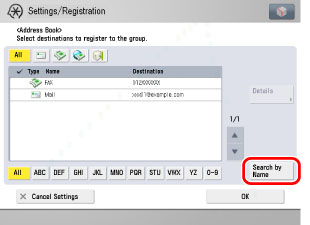
Press the alphanumeric keys (e.g., [ABC]) to display the individual keys for each letter or number. You can also refine the addresses display by specifying the multiple letters pressing [Keyboard].
[Backspace]: Press to delete the last letter entered.
[Clear]: Press to delete all of the text entered.
[Keyboard]: Displays the keyboard on the touch panel display.
To return to the previous screen, press [Search by Name] again.
You can restrict the type of destinations displayed in the results list by pressing the icon for the desired type of destination.
Use the Address Book drop-down list to display each subaddress book (Address Books 1 to 10 and one-touch buttons). Subaddress books categorize the addresses stored in the Address Book.
You cannot select a one-touch button stored in a subaddress book.
If [All] is selected in the Address Book drop-down list, the destinations registered in one-touch buttons are also displayed. For instructions on deleting one-touch buttons, see "Deleting One-Touch Buttons."
If you select a destination that is stored with an access number, press [Access No.] and then enter the access number using  -
-  (numeric keys). If you press [Addresses without Access Number], the destinations that are not managed with an access number are displayed.
(numeric keys). If you press [Addresses without Access Number], the destinations that are not managed with an access number are displayed.
 -
-  (numeric keys). If you press [Addresses without Access Number], the destinations that are not managed with an access number are displayed.
(numeric keys). If you press [Addresses without Access Number], the destinations that are not managed with an access number are displayed.|
NOTE
|
|
[Access No.] is displayed on the screen only if Manage Address Book Access Numbers in Set Destination (from the Settings/Registration screen) is set to 'On'. (See "Access Number Management.")
|
3.
Press [Yes].