The Searchable PDF/XPS mode enables you to perform OCR (Optical Character Recognition) to extract data that can be recognized as text from a scanned image. The text can then be added to a file to create a PDF/XPS file that is searchable.
If [PDF/XPS (OCR)] is selected as the file format, you can set whether to Smart Scan and set the number of characters for the Auto (OCR) in File Name. Smart Scan is a mode that determines the text direction and alignment when sending a document, and detects the direction of the document. Auto (OCR) in File Name is mode that uses the first text in the document that was scanned by OCR as its file name. (See "File Name.")
For information on the optional products required to use this function, see "Optional Products Required for Each Function."
|
NOTE
|
|
For more information on PDF/XPS (OCR), see "PDF/XPS (OCR)" in the glossary.
The Searchable PDF mode cannot be used with the following mode.
If [Format PDF to PDF/A] is set to 'On' (See "Standardize PDF as PDF/A.")
When sending a file, the DocName OCR mode and the Encrypted PDF mode cannot be used at the same time.
|
1.
Press  → [Function Settings] → [Common] → [Generate File] → [OCR (Text Searchable) Settings].
→ [Function Settings] → [Common] → [Generate File] → [OCR (Text Searchable) Settings].
 → [Function Settings] → [Common] → [Generate File] → [OCR (Text Searchable) Settings].
→ [Function Settings] → [Common] → [Generate File] → [OCR (Text Searchable) Settings].2.
Specify each setting → press [OK].
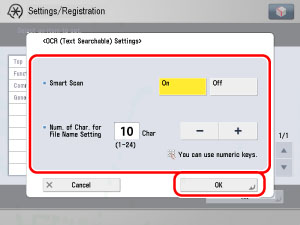
<Smart Scan>:
|
[On]:
|
The orientation of the original is detected, and the document is automatically rotated before sending.
|
|
[Off]:
|
The orientation of the original is not detected, and the document is sent as is.
|
You can set the Smart Scan mode and the Document Name OCR mode. Smart Scan is a mode which automatically detects the orientation of the characters on the original when sending it. The Document Name OCR mode enables you to use text extracted from the original as the filename of the document to be sent. You can set the number of characters to use for Document Name OCR. (See "File Name.")
<No. of OCR File Name Characters>:
Press [-] or [+] to set the number of characters for file name.