After you have completed the protocol settings, you are ready to set up each of the computers for printing or sending a fax.
|
IMPORTANT
|
|
Optional equipment is required to print or send a fax from a computer. For the equipment needed, see "Optional Equipment and System Requirements."
|
|
NOTE
|
|
If you are using Windows Vista or later, a dialog box may be displayed while you are performing the procedure. In this case, enter a user name and password. For more information, see the manuals provided with the operating system.
|
All computers that use the machine for printing or sending a fax must have TCP/IP client software installed and must be enabled for TCP/IP network use. For details, see the manuals provided with your operating system.
All computers that use the machine for printing or sending a fax must be enabled for SMB/CIFS network use.
The setup procedures differ depending on your operating system. See the procedures below to set the computers.
Windows 2000/XP/Vista/7/Server 2003/Server 2008: See "Windows 2000/XP/Vista/7/Server 2003/Server 2008."
Mac OS X 10.3 or later: See the documentation provided with your Macintosh.
|
IMPORTANT
|
|
The following procedures describe a sample SMB/CIFS setup. Depending on your environment, the actual setup procedure may differ.
|
The following is the procedure for specifying an SMB/CIFS network with Windows 2000/XP/Vista/Server 2003.
In the following procedures, items displayed on the screens for Windows 2000 are used. The items displayed may differ according to your operating system.
1.
In the [Local Area Connection Properties] dialog box, select [Client for Microsoft Networks] and [Internet Protocol (TCP/IP)].
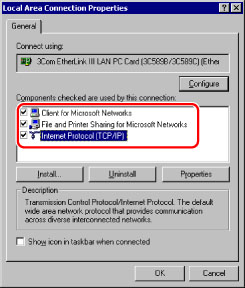
2.
Double-click [Internet Protocol (TCP/IP)] to open the [Internet Protocol (TCP/IP) Properties] dialog box.
3.
On the [General] sheet, click [Advanced] → on the [WINS] sheet, select [Enable NetBIOS over TCP/IP].
4.
Restart the computer if prompted.
1.
Check whether communication via the IPv4 address of the computer in which you intend to install the driver is permitted in [Firewall Settings] on the Network screen. See step 8 in "TCP/IPv4 Settings."
|
IMPORTANT
|
|
If communication via the relevant IPv4 address is not permitted in [Firewall Settings] on the Network screen, you cannot install the driver.
After you have installed the driver, if communication via the IPv4 address of the computer you have installed it on is not permitted in [Firewall Settings], you cannot print or send a fax from that computer.
|
2.
Install the driver.
Install the driver according to the following procedures indicated in the manual for each driver.
If you want to use the UFR II/PCL/PS printer driver
See the procedure for standard installation in the Printer Driver Installation Guide.
See the procedure for standard installation in the Printer Driver Installation Guide.
If you want to use the fax driver
See the procedure for standard installation in the Fax Driver Installation Guide.
See the procedure for standard installation in the Fax Driver Installation Guide.
When the dialog box for selecting the port appears during installation, click [Use Network Printer] → [Settings]. From the list, select [Workgroup], [Server], and [Printer] you set in "SMB and WINS Settings."
If you are using the PS Printer Kit, and a PS printer driver provided by Apple Inc., you can use SMB as the print application. After installing the PPD file according to Chapter 14, "Before Printing from Computers," in Getting Started, specify the print settings according to the instructions in the documentation provided with your Macintosh.