This section describes how to set up the environment for communication between the machine and computers on your network. If you are configuring the settings for the first time, use the control panel of the machine.
After configuring the settings, you can change them using software other than the control panel of the machine. For details, see "Network" or "Overview of This Function."
|
IMPORTANT
|
|
[SNMP Settings] does not support AppleTalk networks.
|
1.
On the Network screen, press [SNMP Settings] → specify the settings for SNMP v. 1.
[On] for <Use SNMP v. 1>: Follow the procedure below to specify the MIB access permissions and community names.
|
IMPORTANT
|
|||||||||||||||||||||||||||
|
The machine supports the SNMP v. 1 and SNMP v. 3 management functions. You can use them simultaneously. The [Read Only]/[Read/Write] functions of SNMP v. 1 and the security functions of SNMP v. 3, such as an encrypted communication path, enable you to manage devices more securely. The available combinations of SNMP v. 1 and SNMP v. 3 functions you can use are shown below:
If you want to use a Canon printer driver or utility, press [On] for both <Use SNMP v. 1> and [Dedicated Port Settings].
You can restrict the IP addresses of computers on which items can be set or browsed. If you restrict IP addresses, it is not possible to set or browse detailed information concerning the machine on computers other than those whose IP addresses are allowed to send or receive data, even if <Use SNMP v. 1>, <Use SNMP v. 3>, and [Dedicated Port Settings] are set to 'On'. For details, see "TCP/IPv4 Settings" or "TCP/IPv6 Settings."
|
|||||||||||||||||||||||||||
Press [Set Community Name 1] → [On] → specify the settings for <MIB Access Permission> and the community name in [Community Name].
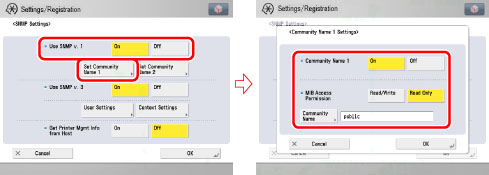
You can also change the community name in [Community Name] to a name other than 'public'.
Press [Set Community Name 2] → [On] → specify the settings for <MIB Access Permission> and the community name in [Community Name].
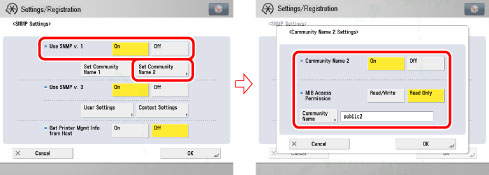
You can also change the community name in [Community Name] to a name other than 'public2'.
2.
Specify the settings for SNMP v. 3.
[On] for <Use SNMP v. 3>: Specify the user and context according to the following procedures.
|
NOTE
|
|
An SNMP v. 3 user with the following settings is registered by default. Delete or change these settings as necessary.
User: initial
MIB Access Permission: Read/Write
Security Settings: Auth. Yes/Encry. Yes
Authent. Algorithm: MD5
Authent. Password: initial
Encryption Password: initial
|
Press [User Settings] → [Register] → specify the user name, MIB permissions, and security settings.
If you select [Auth. Yes/Encry. Yes] from the Security Settings drop-down list, select the authentication algorithm → enter the passwords for authentication and encryption. If you select [Auth. Yes/Encry. No] from the Security Settings drop-down list, select the authentication algorithm → enter the password for authentication.
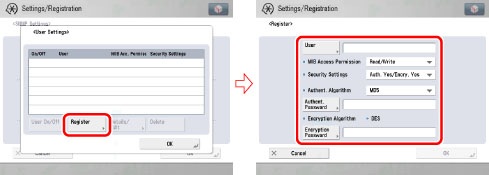
Press [User Settings] to select the user whose settings you want to confirm or change → press [Details/Edit].
Confirm the displayed information → change the settings if necessary.
Press [User Settings] to select the user whose settings you want to delete → press [Delete].
Press [User Settings] → select the user whose status you want to change → press [User On/Off].
Press [Context Settings] → edit the context.
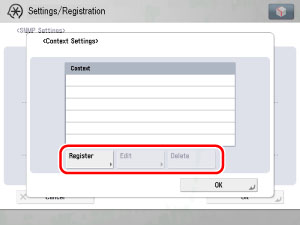
If you want to add a context, press [Register] to add a new context. If you want to change a context, select the context you want to change → press [Edit] to change the context. If you want to delete a context, select the context you want to delete → press [Delete].
|
NOTE
|
|
A context named 'NULL' is registered by default. The 'NULL' context cannot be deleted, and is not displayed on the Context Settings screen.
|
3.
Set monitoring for the printer management information.
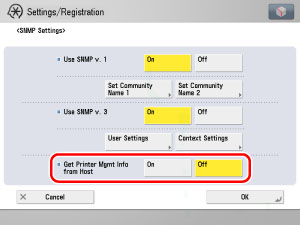
[On] for <Get Printer Mgmt Info from Host>: If you are using Windows Vista or later and set [Standard TCP/IP port] for the printer driver port, the SNMP port monitoring function will be enabled automatically to obtain printer management information such as information on print applications and printer ports.
4.
On the Network screen, press [Dedicated Port Settings] → specify the following.
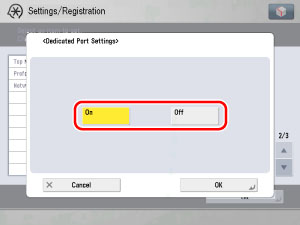
[On]: You can set or browse detailed information on the machine with a Canon printer driver or utility (UFR II/PCL/PS printer drivers, etc.).
|
IMPORTANT
|
|
If you want to use a Canon printer driver or utility, press [On] for both <Use SNMP v. 1> and [Dedicated Port Settings].
If the machine is used as the server machine of the Remote Fax, set [Dedicated Port Settings] (Preferences) to 'On'. (See “Remote Fax Settings.”)
You can restrict the IP addresses of computers on which items can be set or browsed. If you restrict IP addresses, it is not possible to set or browse detailed information concerning the machine on computers other than those whose IP addresses are allowed to send or receive data, even if <Use SNMP v. 1>, <Use SNMP v. 3>, and [Dedicated Port Settings] are set to 'On'. For details, see "TCP/IPv4 Settings" or "TCP/IPv6 Settings."
|
5.
On the Network screen, press [Use Spool Function] → specify the following.
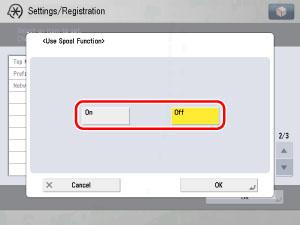
[On]: You can spool print jobs transmitted to this machine on the machine's hard disk.
|
IMPORTANT
|
|
If the PS Printer Kit is activated, take note of the following:
If you print a file in PDF, XPS, or PS format by specifying its URL on the Remote UI, the print job will always be spooled, regardless of the settings made under this option.
|
|
NOTE
|
|
When you spool a print job on the machine's hard disk, the time required to release a computer outputting a print job is shortened.
|