Other useful functions are:
If a paper drawer runs out of paper during printing, the machine automatically locates another paper drawer loaded with the same size paper, and begins feeding paper from that paper drawer.
|
NOTE
|
|
You can set whether a paper drawer is subject to automatic paper drawer switching for each function. The default setting is 'Off' for the multi-purpose tray, and 'On' for the other paper drawers. (See "Setting the Paper Drawer Auto Selection On/Off.")
|
If the machine is idle for a certain period of time (after the last print job or key operation is performed), the display returns to the default screen. This period of time is called the "Auto Reset Time."
|
NOTE
|
|
You can set the Auto Reset Time from 0 to 50 seconds in ten second increments or 1 to 9 minutes in one minute increments. The default setting is '2' minutes. (See "Auto Reset Time.")
The Auto Reset mode does not activate if Auto Reset Time is set to '0'.
|
If you set No. of Copies/Job Duration Status to 'On' in Preference (from the Settings/Registration screen), the number of copies specified and the approximate time before the current job completes is displayed at the bottom of the Touch Panel Display.
|
NOTE
|
|
The approximate time is not displayed when the wait time is less than one minute. (See "Number of Copies/Wait Time Status Display.")
|
The paper supply indicator shows the remaining amount of paper in each paper drawer on the Paper Select screen, and on the screen that appears when paper in a paper drawer has run out during printing. (See "Display the Remaining Paper Message.")
The Paper Select Screen
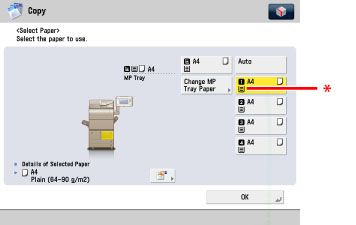
* Paper Supply Indicator
Display When Paper Has Run Out
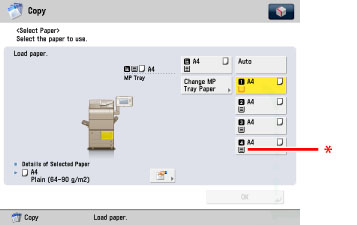
* Paper Supply Indicator
There are four different paper supply indicators, as shown below:
|
Display
|
Remaining Paper
|
 |
Paper drawer is approximately 50% - 100% full.
|
 |
Paper drawer is approximately 10% - 50% full.
|
 |
Paper drawer is less than 10% full.
|
 |
Paper drawer is empty.
|
Using information, such as the size of the original and zoom ratio, the machine automatically rotates the image to the most suitable orientation for the selected paper size.
If the image does not fit onto the paper after it is rotated, the machine will not rotate the image, and will print it as is, with part of the image cut off.
Even if the Auto Orientation is set to 'On', the image may not rotate. For more information, see "Unavailable Combination of Functions."