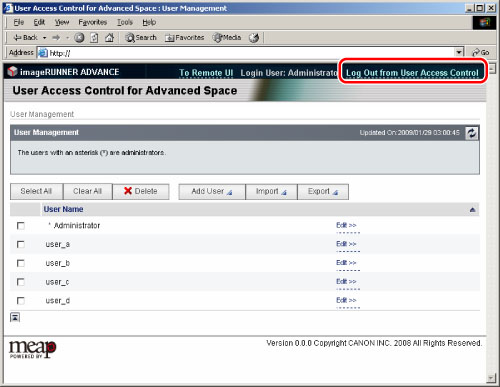To specify each setting for User Access Control for Advanced Space, it is necessary to access and then log in to the machine from the Web browser. You can access the machine by entering the URL for User Access Control for Advanced Space or via the Remote UI.
|
IMPORTANT
|
|
Only the Administrator can register a user. The following are the default settings for the user name and password for the Administrator. We recommend that you change both the user name and password.
User Name: Administrator
Password: password
If you are using User Access Control for Advanced Space, set [Use HTTP] in Preferences (Settings/Registration) to 'On'.(See "Settings Common to TCP/IPv4 and TCP/IPv6.")
To use the Remote UI, set [Remote UI] in Management Settings (Settings/Registration) to 'On'.(See "Setting Remote UI.")
|
1.
Start your Web browser.
2.
Log in to the machine.
Enter the following URL in [Address]: (case sensitive)
http://<IP address of the machine or host name>:8000/uactrl/
The [Login] page is displayed.
Enter each item → click [Administrator Login].
The following screen displays the default setting. If the Department ID Management or authentication for SSO-H is set, enter the necessary items for each log in.
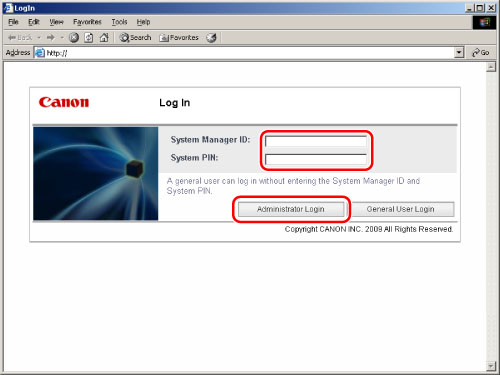
Enter the user name and password → enter each item → press [Log In].

The [User Management] page is displayed.
Click [Log Out from User Access Control] to end.
The log out can not be done correctly if you close the web browser page without clicking [Log Out from User Access Control]. Please note that you can not log in again about 30 minutes in this case.
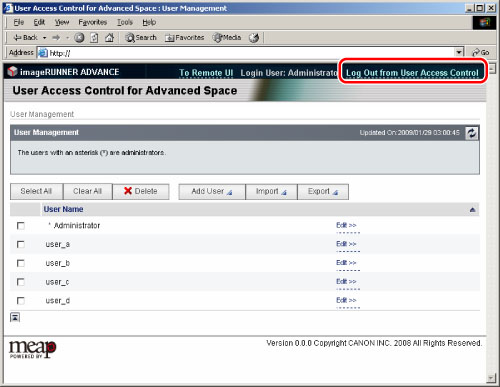
Enter the following URL in [Address].
http://<IP address of the machine or host name>
The [Login] page is displayed.
Enter each item → click [Administrator Login].
The following screen displays the default setting. If the Department ID Management or authentication for SSO-H is set, enter the necessary items for each log in.
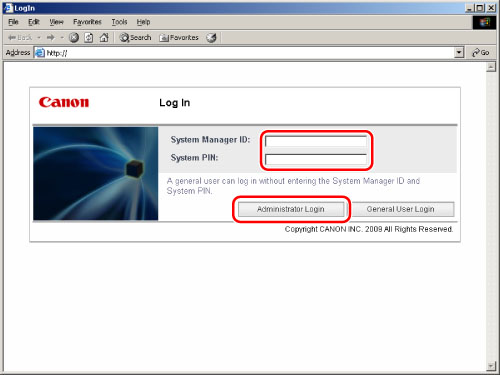
The portal page of the Remote UI is displayed.
Click [User Access Control for Advanced Space] from the applications on the portal screen.
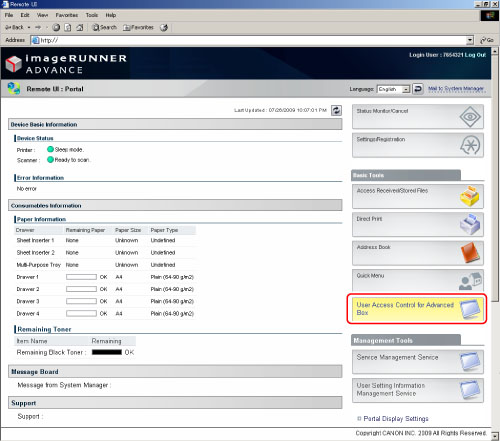
Enter the user name and password → click [Log In].
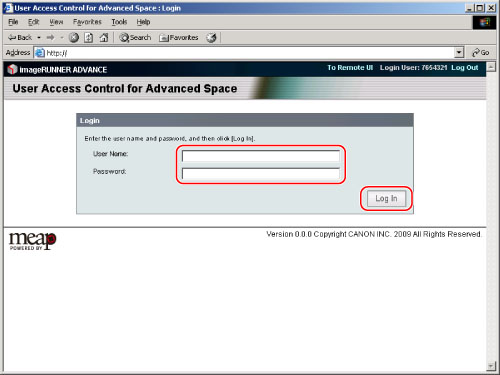
The [User Management] page is displayed.
Click [Log Out from User Access Control] to end.
The log out can not be done correctly if you close the web browser page without clicking [Log Out from User Access Control]. Please note that you can not log in again about 30 minutes in this case.