User Setting Information is information such as the user name and password that is set for each function by each user.
For example, if the user A selected encrypted PDF for the file format when sending an e-mail and then set a password on [Password Required to Open a Document] or [Password Required to Change Permiss.], the User Setting Information Management Service links the password (User Setting Information) set by user A with user A on SSO-H. Next time user A uses encrypted PDF, the settings screen for encrypted PDF is displayed with the password already entered, and the user does not have to enter the password.
The User Setting Information that the User Setting Information Management Service can link with SSO-H is as follows:
Password information used for encrypted PDF (See "Encrypting PDF Files" and "Access Stored Files.")
User name and password information used for SMTP Authentication (See "Common Communication Settings for E-Mail/I-Fax.")
User name and password information used for the Advanced Space (See "User Access Control for Advanced Space.")
User name and password information used for the network storage (See "User Access Control for Advanced Space.")
Information of the buttons on the Quick Menu (See "Quick Menu.")
The administrator (system manager or SSO-H administrator) can delete the User Setting Information shown above on the Setting Information Management Service page.
|
IMPORTANT
|
|
If you are using the User Setting Information Management Service page, set [Use HTTP] in Preferences (Settings/Registration) to 'On.' (See "Settings Common to TCP/IPv4 and TCP/IPv6."
A maximum of 5,000 users can be registered.
|
|
NOTE
|
|
Only the system manager or SSO-H administrator can operate the User Setting Information Management page. For more information on types of administrator, see "Administrator Settings."
|
To specify each setting for User Setting Information Management Service, it is necessary to access and then log in to the machine from the Web browser. You can access the machine by entering the URL for the User Setting Information Management Service page or via the Remote UI.
1.
Start your Web browser.
2.
Log in to the machine.
Enter the following URL in [Address]: (case sensitive)
http://<IP address of the machine or host name>:8000/pref/
The [Login] page is displayed.
Enter the user name and password for the Administrator → click [Login].
The following screen appears when authentication for SSO-H is set. If the Department ID Management or authentication for SSO-H is set, enter the necessary items for each log in.

The User Setting Information Management Service page is displayed.
Click [Log Out] to end.
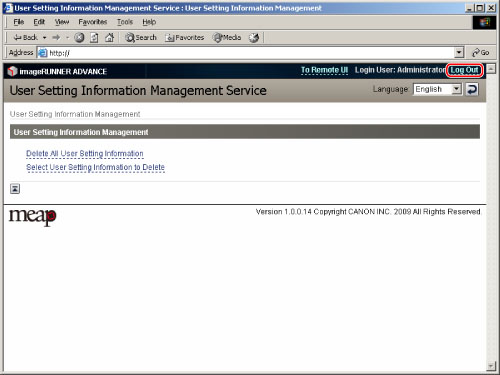
Enter the following URL in [Address].
http://<IP address of the machine or host name>
The [Login] page is displayed.
Enter the user name and password for the Administrator → click [Login].
The following screen appears when authentication for SSO-H is set. If the Department ID Management or authentication for SSO-H is set, enter the necessary items for each log in.

The portal page of the Remote UI is displayed.
Click [User Setting Information Management Service] from the applications for administrator.
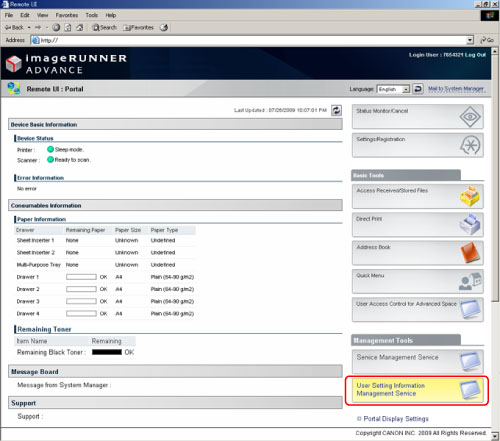
The User Setting Information Management Service page is displayed.
Click [Log Out] to end.
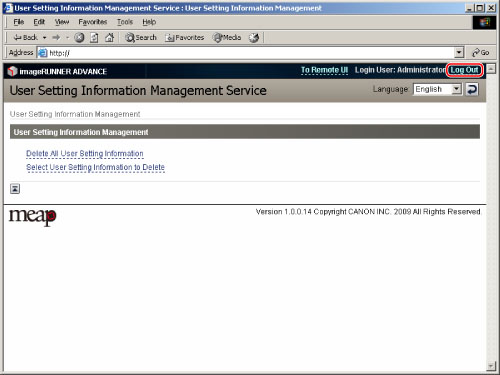
You can delete password information for users or information of the buttons on Quick Menu.
|
IMPORTANT
|
|
You cannot delete the user setting information for the user logged in as an administrator.
|
1.
Select the method to delete the User Setting Information from the User Setting Information Management Service page.
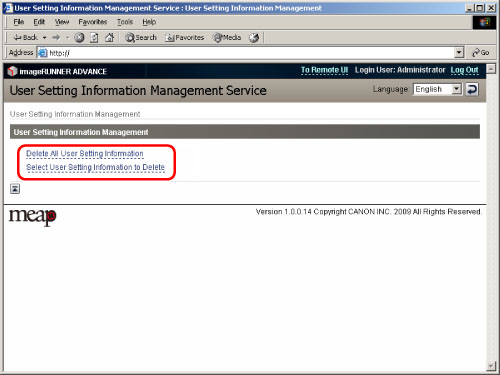
Click [Delete All User Setting Information].
Click [Yes].
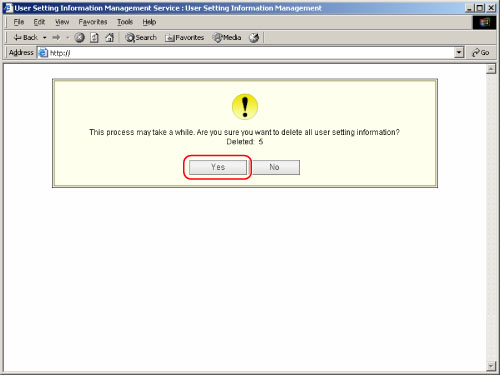
The User Setting Information for all users is deleted.
The changed User Setting Information is enabled when the machine is restarted.
Click [Select User Setting Information to Delete].
Select the user information to delete → click [Delete].

Press [Yes].
The selected User Setting Information is deleted.
The changed User Setting Information is enabled when the machine is restarted.
This section explains the possible causes and remedies for the displayed error messages.
|
Cause
|
You do not have permission to use the specified function.
|
|
Remedy
|
Log in as the administrator.
|
|
Cause
|
The session has timed out because specified time has elapsed.
|
|
Remedy
|
Wait a while, and try accessing again. If the session continues to time out, restart the device.
|