You can set an ID and a password for the System Manager.
|
IMPORTANT
|
|
As a default, system manager settings (System Manager ID/System PIN) are set on the machine. Thus, the Administrator must log in by entering the System Manager ID and the System PIN on the Settings/Registration screen. The default setting for both the System Manager ID and System PIN is '7654321'. We recommend that you change both the System Manager ID and System PIN.
Some operations on the Settings/Registration screen may be restricted for general users. Operations that are restricted are grayed out and cannot be selected. If Department ID Management is used as the login service and the Administrator logs in by entering the System Manager ID and System Password, the Administrator can operate the Settings/Registration screen without restrictions.
If SSO-H is used as the login service and the Administrator logs in by entering the user name and password, the Administrator can operate the Settings/Registration screen without restrictions. Some operations on the Settings/Registration screen may be restricted, depending on the type of administrator. For more information on the Administrator settings, see "MEAP."
For information on the settings that can only be set by the Administrator, see "Available Settings for Administrator Table."
If the Card Reader is installed after you changed the System Manager ID and System PIN, the System Manager ID and System PIN will change to the default setting of '7654321'.
|
|
NOTE
|
|
If the Card Reader is attached, the numbers 1 to 1,000 cannot be used for the System Manager ID. Numbers 1 to 1,000 are reserved for control cards by default.
For instructions on entering characters, see "Entering Characters from the Touch Panel Display."
The maximum number of digits that you can store for the System Manager ID and System PIN is seven.
|
1.
Press  → [Log In].
→ [Log In].
 → [Log In].
→ [Log In]. 2.
Enter the System Manager ID and System PIN → press [OK].
3.
Press [Management Settings] → [User Management] → [System Manager Information Settings].
4.
Specify the desired settings → press [OK].
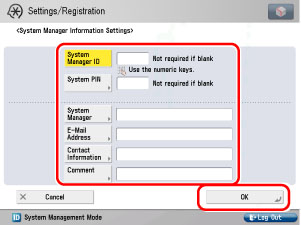
|
[System Manager ID]:
|
Press [System Manager ID] → enter a number (up to seven digits) using
 - -  (numeric keys). (numeric keys).You must set a System Manager ID in order to manage the operations of the machine.
|
|
[System PIN]:
|
Press [System PIN] → [PIN] → enter a number (up to seven digits) → press [Confirm] → enter same number to confirm the password → press [OK].
You cannot store a System Manager ID or System PIN with only zeros as the number, such as <0000000>. If you enter a number that begins with zeros, the leading zeros are ignored.
Example: If <02> or <002> is entered, <0000002> is stored.
|
|
[System Manager]:
|
Press [System Manager] → enter the System Manager's name → press [OK].
|
|
[E-Mail Address]:
|
Press [E-Mail Address] → enter the System Manager's e-mail address → press [OK].
|
|
[Contact Information]:
|
Press [Contact Information] → enter the contact information for the System Manager → press [OK].
|
|
[Comment]:
|
Press [Comment] → enter any comment for the System Manager → press [OK].
|
|
NOTE
|
|
If you make a mistake when entering a number or character, press
 to clear your entry. to clear your entry. |