For screens that require alphanumeric entries, enter characters using the keys displayed on the touch panel display, as shown beow.
|
NOTE
|
|
When entering characters on the SSO-H authentication screen or in MEAP application functions, the screen you actually see may be different.
|
1.
Press the entry mode drop-down list → select the entry mode → enter characters.
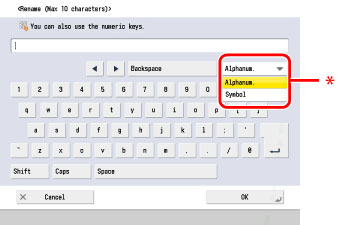
* Entry Mode
The procedure for entering characters with the entry mode is as follows.
|
Entry Mode
|
Example
|
Procedure
|
|
Alphanum.
|
Canon
|
Enter 'Canon'.
|
|
Symbol
|
é
|
Press [é].
|
To enter uppercase letters, press [Shift].
To enter a space, press [Space].
To move the cursor, press [ ] or [
] or [ ].
].
 ] or [
] or [ ].
].To switch the entry mode, press the entry mode drop-down list → select the entry mode → enter the desired characters or symbols.
|
NOTE
|
|
If you make a mistake when entering characters, press [
 ] or [ ] or [ ] to position the cursor → press [Backspace] to delete the characters → enter the correct characters. ] to position the cursor → press [Backspace] to delete the characters → enter the correct characters.To delete all of the characters you have entered, press
 . .The available entry modes, and the maximum number of characters that you can enter vary, depending on the type of entries you are making.
|
2.
When you have entered all characters, press [OK].