A login service is a service for authenticating users that log in to a machine. You can change or uninstall login services from the [System Management] page.
There are two kinds of factory default login services that you can use:
Default Authentication (Department ID Management)
SSO-H (Single Sign-On H)
SSO-H includes the following three user authentication systems:
'Domain Authentication'
'Local Device Authentication'
'Domain Authentication + Local Device Authentication'
For details of Login Service, see "Overview of Login Services."
You can select the login service for user authentication.
|
IMPORTANT
|
|
If you have logged in with the user name and password of the machine, the login service will not be displayed on the top of screen. To change the login service, log in with the SMS password.
The Default Authentication (Department ID Management) is set to 'On' as default. If you want to use SSO-H, set the Department ID Management to 'Off' before changing.
To set Local Device Authentication, the registered information in Local Device Authentication and the registered user data (Department ID and Password) in Department ID Management of the machine have to match.
To use Local Device Authentication and Department ID Management at the same time, update the Local Device Authentication user data (Department ID and corresponding password) and set Department Management ID to 'On', after switching the login service to SSO-H.
If 'Domain Authentication' or 'Domain Authentication + Local Device Authentication' of SSO-H is set, you cannot use the optional control card reader.
If there is more than a 30 minute difference between the time set on the computer with Active Directory, the time set on the machine, and the time set on the computer used for logging in, an error occurs when you log in. To be able to log in, it is necessary to match the current time on both computers and the machine.
If SSO-H is set as the login service, it takes time until the machine is ready to scan.
If SSO-H is set as the login service, it takes time to access the Remote UI.
|
1.
Click [Enhanced System Application Management].
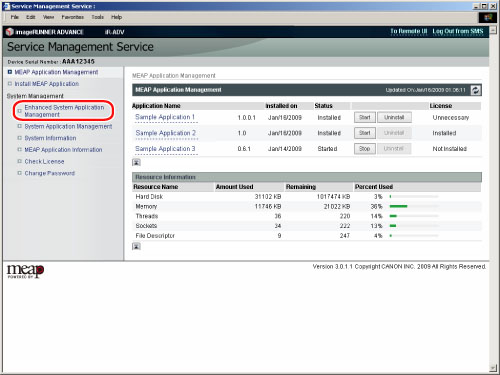
The page where you can specify various settings, such as system applications and login services, is displayed.
2.
Click [SWITCH] for the login service to use.
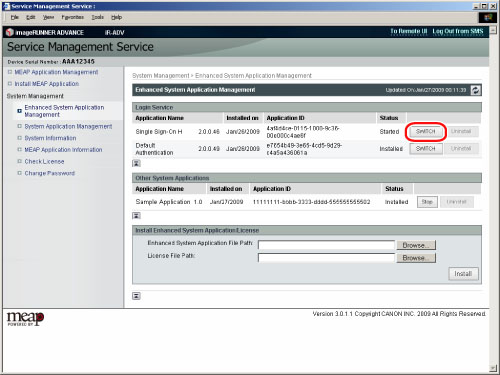
The selected login service application is set to 'Start after Restart'.
3.
Turn the main power of the machine OFF, wait 10 seconds, and then turn the power ON.
The specified login service starts.
|
NOTE
|
|
Changes to the login service settings are enabled after the machine is restarted. For instructions on how to turn ON/OFF the machine, see "Main Power and Control Panel Power."
|
Login services are not necessary to uninstall. However, you can uninstall a login service to increase hard disk space for other applications.
|
NOTE
|
|
Login services, unlike other applications, do not require you to delete the license file before uninstalling.
You cannot uninstall Default Authentication (Department ID Management), login service you are currently using (login service with <Stop after Restart> displayed for status), and the login service you will use next time you start the machine (login service with <Start after Restart> displayed for status).
|
1.
Click [Enhanced System Application Management].
The page where you can specify various settings, such as system applications and login services, is displayed.
2.
Click [Uninstall] for the application to uninstall.
A page confirming whether you want to continue uninstalling the login service is displayed.
3.
Click [Yes].
The login service is uninstalled.