Before logging in to the SMS, start the machine and follow the procedure below:
Specify the settings under Network in Preferences (from the Settings/Registration screen) and find out the machine's IP address. If you do not know the IP address of the machine, consult the network administrator. (See "Network.")
Set [Use HTTP] to 'On' in [TCP/IP Settings] in [Network] in Preferences (Settings/Registration).If it is not set to 'On', you cannot access the machine from the Web browser.
|
NOTE
|
|
You cannot connect to the machine via a proxy server. Specify the following settings if you are working in an environment using a proxy server (as these settings differ depending on the network environment, consult the network administrator).
In the proxy server settings of your web browser, add the IP address of the machine to the [Exceptions] (addresses that do not use a proxy) list.
You cannot use SMS if your web browser is not set to enable cookies and JavaScript.
When entering characters from your web browser, use characters that can be entered from the touch panel display of the machine. Otherwise, the characters may not be displayed or recognized correctly on the touch panel display.
|
Use the control panel of the machine to set MEAP functions from your web browser.
|
IMPORTANT
|
|
The default setting is 'On'.
By setting [Use HTTP] to 'On', you can open a necessary port. However, it is recommended that it is set to 'Off', if a port is not used. If you leave the port open, an unauthorized user may access the machine.
|
1.
Press  → [Preferences].
→ [Preferences].
 → [Preferences].
→ [Preferences]. 2.
Press [Network] → [TCP/IP Settings] → [Use HTTP].
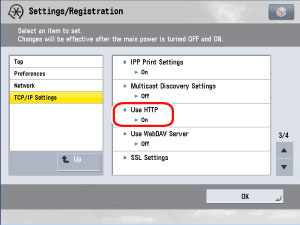
3.
Press [On].
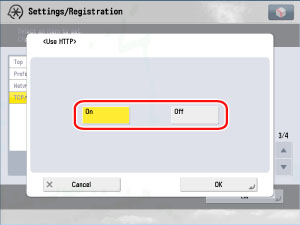
|
[On]:
|
HTTP server is used.
|
|
[Off]:
|
HTTP server is not used.
|
|
NOTE
|
|
To use SSL, set [Use SSL] in [MEAP Settings] in [License/Other] in [Management Settings].
Settings for [Use SSL] are also applied to the settings for [Use SSL] in [Remote UI] in [Management Settings].
To set [Use SSL] to 'On', it is necessary to set the key pair and server certificate necessary for performing Encrypted SSL communications in [Certificate Settings] in [Management Settings]. For information on generating the key for SSL, see "Generating and Confirming a Key Pair and Device Signature Certificate and User Certificate for Adding Digital Signatures to PDF or XPS Files."
|
4.
Press [OK].
The selected mode is set.
5.
Press [Close].
6.
Turn the main power of the machine OFF, wait 10 seconds, and then turn the power ON.
|
IMPORTANT
|
|
The setting for [Use HTTP] and [Use SSL] is activated only after you restart the machine (the main power switch is turned OFF, and then back ON).For instructions on turning the power ON/OFF, see "Main Power and Control Panel Power."
|