SMS (Service Management Service) is software that enables you to access Color imageRUNNER/imageRUNNER, imagePRESS, or imageRUNNER ADVANCE machines (hereafter called machines) via a network from a web browser, and install and manage MEAP applications. The software (web server software) required to use SMS is included in this software. To be able to use the SMS, all you need is a web browser and a network connection between your computer and the machine.
You can use SMS if the machine is connected to the same network that your computer is using.
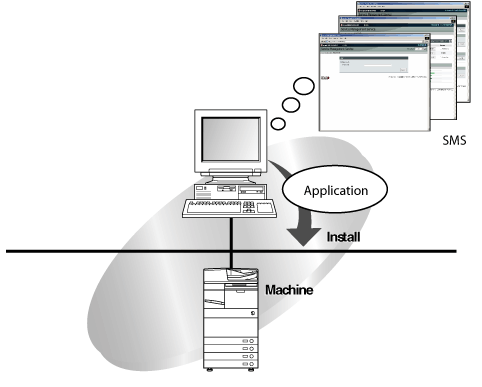
Using SMS, you can do the following:
SMS enables you to access a machine via the network and display the status of installed applications, as well as various other data.
When you start SMS, enter your password in the [Log In] page, and log in, the following top page is displayed.
When you start SMS, enter your password in the [Log In] page, and log in, the following top page is displayed.
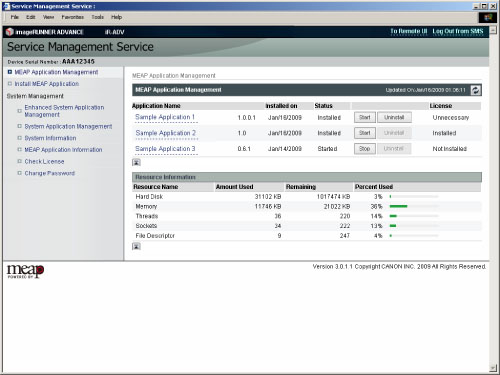
|
MEAP Application Management:
|
Click to move to the [MEAP Application Management] page.
On the [MEAP Application Management] page, the status, etc. of the applications installed in the machine is displayed. |
|
Install MEAP Application:
|
Click to move to the [Install MEAP Application] page.
On the [Install MEAP Application] page, you can install MEAP applications. |
|
Enhanced System Application Management:
|
Click to move to the [Enhanced System Application Management] page.
On the [Enhanced System Application Management] page, the status, etc. of the enhanced system applications installed in the machine is displayed. You can also add new applications or stop applications. |
|
System Application Management:
|
Click to move to the [System Application Management] page.
On the [System Application Management] page, the status, etc. of the system applications installed in the machine is displayed. You can also stop applications. |
|
System Information:
|
Click to move to the [System Inforamation] page.
On the [System Information] page, the status, etc. of the platform information and system applications installed in the machine is displayed. |
|
MEAP Application Information:
|
Click to move to the [MEAP Application Information] page.
On the [MEAP Application Information] page, detailed information for the applications installed in the machine is displayed. |
|
Check License:
|
Click to move to the [Check License] page.
On the [Check License] page, you can check the current license status. |
|
Change Password:
|
Click to move to the [Change Password] page.
On the [Change Password] page, you can change the password. |
|
IMPORTANT
|
|
Do not use the browser's [Back] button. If you use [Back] to change pages, SMS may not operate correctly.
|
You can install and uninstall MEAP applications that correspond to the machine from your computer. (See "Installing Applications" and "Uninstalling Applications.")
|
IMPORTANT
|
|
A license file is necessary to install a MEAP application.
|
You can reinstall and update MEAP applications and license files if they have expired. (See "Adding License Files.")
You can set to allow a user to log in to SMS with the user name and password used when logging on to the machine.
You can also set to allow a user to log in to SMS with the user name and password of a user registered as an administrator. (See "Changing the Login Method for SMS.")