 ] on the toolbar. You can also specify whether to display the home page when you start Web Access.
] on the toolbar. You can also specify whether to display the home page when you start Web Access.You can specify settings for the Web page (home page) that is displayed when you press [ ] on the toolbar. You can also specify whether to display the home page when you start Web Access.
] on the toolbar. You can also specify whether to display the home page when you start Web Access.
 ] on the toolbar. You can also specify whether to display the home page when you start Web Access.
] on the toolbar. You can also specify whether to display the home page when you start Web Access.|
NOTE
|
|
The default setting is 'Set Web Page as Home'.
|
1.
Press [Menu] → [Settings].
If necessary, see the screen shots in steps 1 and 2 of "Restricting the Display Screen."
2.
Press [Home Page Settings].
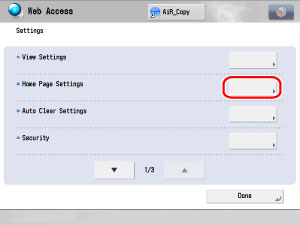
The Home Page Settings screen is displayed.
3.
Press the [URL] field and enter the URL of the desired Web page → press [OK].
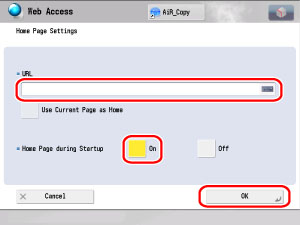
If you press [Use Current Page as Home], the Web page that is currently displayed is set as the home page, and its URL is displayed in the [URL] field.
To display the designated home page when you start Web Access, press [On] for <Home Page during Startup>.
|
NOTE
|
|
If [Set Favorite as Home] is set to 'On', the favorite is displayed as the home screen. For more information, see "Privacy Policy and Regulations Settings."
|
4.
Press [Close] repeatedly until the Web Access screen appears.