This mode enables you to perform OCR (optical character recognition) to extract data that can be recognized as text from the scanned image, and add it as a transparent layer of text to create a PDF or XPS file that is searchable.
For information on the optional products required to use this function, see "Optional Products Required for Each Function."
|
IMPORTANT
|
|
PDF(OCR) or XPS(OCR) and Long Original (432 mm or more) cannot be set at the same time.
You cannot set the Searchable PDF if the following setting is already set.
When [Format PDF to PDF/A] is set to 'On' in Generate File in Common in Function Settings (Settings/Registration). (See "Standardize PDF as PDF/A.") |
|
NOTE
|
|
If PDF(OCR) or XPS(OCR) is selected as the file format, you can only send at a copy ratio of [1:1(100%)] or [Auto].
|
1.
Place your originals and specify the destination → press the File Format button.

2.
Select [PDF] or [XPS] → press [Set Details].
If [Set Details] is not displayed, press [OCR(Text Searchable)] on the File Format screen → proceed to step 4.
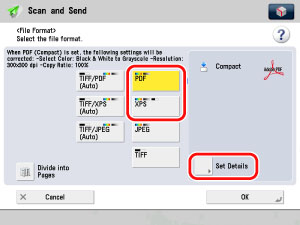
3.
Press [OCR(Text Searchable)] → [OK].
If [PDF] is selected:

If [XPS] is selected:
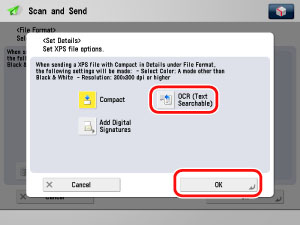
4.
Specify whether to divide your documents into separate pages → press [OK].
If you want to separate multiple images and send them as separate files, each of which consists of only one page, press [Divide into Pages].
If you want to send multiple images as a single file without dividing them, do not press [Divide into Pages].
|
IMPORTANT
|
|
Even if PDF(OCR) or XPS(OCR) is selected as the file format, text may not be detected correctly, depending on the background colour, style and size of the characters in the image.
|
|
NOTE
|
|
To view a PDF file or to search a text in a PDF file, software that supports the PDF format (such as Adobe Reader/Adobe Acrobat) is required.
To view an XPS file or to search a text in an XPS file, software that supports the XPS format (such as XPS Document Viewer) is required.
If you select PDF(OCR) or XPS(OCR) as the file format, and <Smart Scan> is set to 'On' in OCR (Text Searchable) Settings in Generate File in Common in Function Settings (Settings/Registration), the orientation of the original is detected, and the document is automatically rotated, if necessary, before it is sent.
If you select OCR(Text Searchable), you can also set [Compact] at the same time. In that case, PDF(Compact) or XPS(Compact) is displayed as the file format on the Scan and Send Basic Features screen.
|