You can store a scanned document in a mail box. If you include a mail box as one of the destinations to which you are sending your document, the document is stored in the selected mail box for later use. Documents stored in a mail box can be printed and sent to other destinations.
|
IMPORTANT
|
|
Documents that are scanned using a paper size specified by pressing [Custom] or [Long Original] in Scan Size, cannot be stored in a mail box.
With the current default setting, documents stored in a mail box are automatically deleted after three days. However, you can change this setting. (See "Setting/Storing a Mail Box.")
|
|
NOTE
|
|
The procedures to store in the Advanced Space is same as the procedures for "Specifying the File Server Not Stored in the Address Book."
|
1.
Press [New Destination].
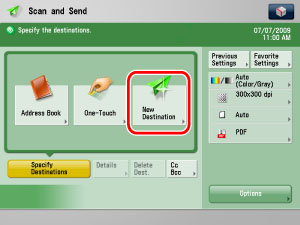
2.
Press [Store in Mail Box].

3.
Select the desired mail box → press [OK].
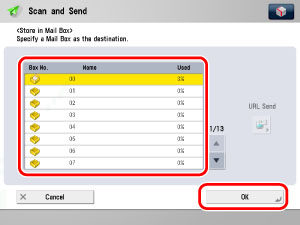
[URL Send]:
If you want to send a link to a mail box via e-mail, press [URL Send].
A message <Mail Box Incoming Notice> is inserted into the body of the e-mail message stating the link to the mail box.
|
NOTE
|
|
Only one mail box can be specified as the destination at a time.
To be able to send a link via e-mail, it is necessary to register an e-mail address in the mail box beforehand. (See "Setting/Storing a Mail Box.")
If the URL Send mode is set, and you specify a group destination that includes a mail box as a send destination, the error message <Cannot send a group destination that includes a box when URL Send is set.> may be displayed.
|