You can select a destination stored in the Address Book or a one-touch button, or specify a new address altogether. You can also recall the stored destinations and settings for scan/send in favorite settings. (See "Favorite Settings.")
You can specify the destination using the one-touch buttons.
You can specify up to 200 destinations as one-touch buttons.
|
IMPORTANT
|
|
To use this feature, you must first register destinations in one-touch buttons. (See "Storing/Editing One-Touch Button.")
|
|
NOTE
|
|
To view the detailed information of a selected destination, select the destination → press [Details].
You can change, edit, or delete destinations on the Scan and Send Basic Features screen before scanning. (See "Checking/Changing a Destination" and "Deleting a Destination.")
The maximum of destinations can be specified at the same time is 256. If you specify a group, which is made up of several destinations, each destination is counted as a separate address.
|
1.
Press [One-Touch].
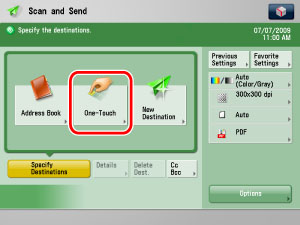
2.
Select the desired one-touch button.
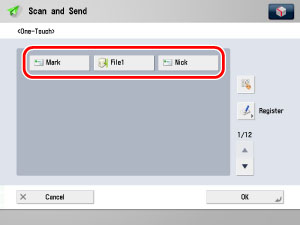
Each one-touch button is assigned a three digit number. If you know the one-touch button's three digit number, you can press [ ] (One-Touch Button Number) → enter the three digit number of the desired one-touch button using
] (One-Touch Button Number) → enter the three digit number of the desired one-touch button using  -
-  (numeric keys).
(numeric keys).
 ] (One-Touch Button Number) → enter the three digit number of the desired one-touch button using
] (One-Touch Button Number) → enter the three digit number of the desired one-touch button using  -
-  (numeric keys).
(numeric keys).|
NOTE
|
|
You can select multiple one-touch buttons.
To cancel the selected one-touch button, press the one-touch button again.
|
3.
Press [OK].