This mode enables you to scan originals that are too many to be placed at once, by dividing them into multiple batches. You can use both the feeder and the platen glass for scanning. The originals are sent as one document after all of the batches have been scanned.
|
IMPORTANT
|
|
The Job Build mode cannot be used with the Scan Size (Custom or Long Original) mode.
The Job Build mode cannot be used when sending a fax document in the Direct Sending or Manual Sending mode.
You cannot change the scan settings while the machine is scanning originals in the Job Build mode. You need to set the necessary scan settings beforehand, according to the type of originals and the desired result.
You can change or specify the following settings before scanning the next batch of originals (i.e., between batches).
Scan Size
2-Sided Original
Density
Original Type
If you place your originals into the feeder, remove the originals from the original output area when the scanning of each batch is complete.
The maximum number of pages that can be sent at one time is 999. When using the Job Build mode, a message appears to ask you if you want to send the job when 999 pages of originals have been scanned. If you select to send the job, the scanned 999 pages are sent. If you cancel the job, the scanned pages are not sent.
|
|
NOTE
|
|
If you place different size originals into the feeder, set the Different Size Originals mode.
If you want to scan 1-sided and 2-sided originals and store them as 2-sided documents, divide the originals into 1-sided and 2-sided batches. For example, if the first batch consists of 2-sided originals, set the 2-Sided Original mode. Thereafter, you have to manually set or cancel the 2-Sided Original mode for each batch of originals that you scan.
To cancel this setting, press [Options] → [Job Build].
|
1.
Press [Options] → [Job Build].

2.
Press [Close] →  .
.
 .
.|
NOTE
|
|
To cancel scanning, press [Stop] or
 . . |
3.
When scanning is complete, place your next batch of originals → press  .
.
 .
.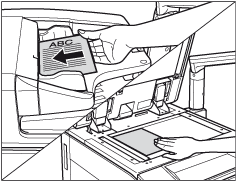
If you want to change the settings, change them before pressing  .
.
 .
.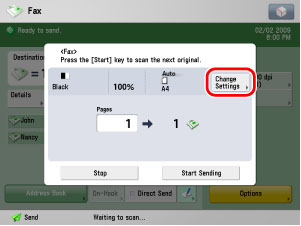
If [Change Settings] is pressed, you can change the following settings.
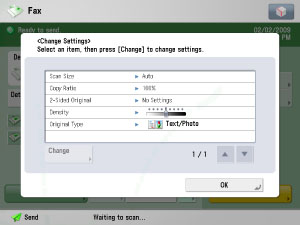
[Scan Size]: See "Scan Size Settings."
[2-Sided Original]: See "2-Sided Original."
[Density]: See "Adjusting Overall Density for Scanning."
[Original Type]: See "Original Type."
4.
After the last batch of originals is scanned, press [Start Sending].