0WR8-0A5
You can organize and manage users in groups based on Department ID. Follow the procedure below to configure Department ID Management and enable the machine to count the number of pages used for printing and scanning.
|
IMPORTANT
|
|
Make sure that Department IDs have been set for the users registered in the machine. If Department IDs or the System Manager ID have not been configured, users who were previously able to log in to the machine will no longer be able to do so. Registering User Information in the Local Device
|
1
Press  .
.
 .
.2
Press <Management Settings>  <User Management>
<User Management>  <Department ID Management>.
<Department ID Management>.
 <User Management>
<User Management>  <Department ID Management>.
<Department ID Management>.3
Press <On>.
Department ID Management is enabled.
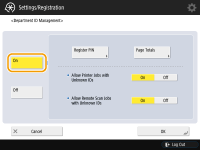
To disable Department ID Management, press <Off>.
 Registering Department IDs and PINs
Registering Department IDs and PINs
|
1
|
Press <Register PIN>.
|
|
2
|
Press <Register>.
NOTE:
To edit Department ID settings
Select the Department ID that you want to edit, and press <Edit> to display the Edit screen.
To delete Department ID settings
Select the Department ID that you want to delete, and press <Delete>
 <Yes>. <Yes>. |
|
3
|
Enter the Department ID and PIN, and press <OK>.
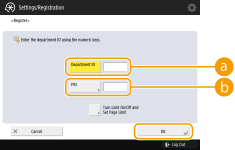  <Department ID> <Department ID>Enter a number of 7 digits or less for the Department ID.
 <PIN> <PIN>Enter a number of 7 digits or less for the PIN, and press <Confirm>. For confirmation, enter the PIN again and press <OK>. If you do not want to set a PIN, leave this item blank.
NOTE:
Numbers consisting only of 0s, such as "00" or "0000000", cannot be used for the Department ID or PIN.
You can press <Turn Limit On/Off and Set Page Limit> to set the total number of pages that the department is allowed to use for copying, scanning, and printing.
|
|
4
|
Press <OK>.
|
4
Press <OK>.
|
NOTE
|
|
To check the page counts
If you want to check the total number of pages used by each Department ID for copies, prints, and scans (including faxes), press <Page Totals> on the screen displayed in step 3. The page counts do not include blank pages or sample prints used for checking items such as gradation adjustment or secure watermarks.
|


