When scanning from the feeder, you can set Network ScanGear to display the document in its correct orientation on the computer monitor.
|
Note
|
|
The window displayed may differ according to the operating system etc.
|
1.
Start Network ScanGear from the application.
For details, see "Starting Network ScanGear."
2.
Set [Original Placement] in the [Main] sheet.
Select [Auto-adjust Orientation].
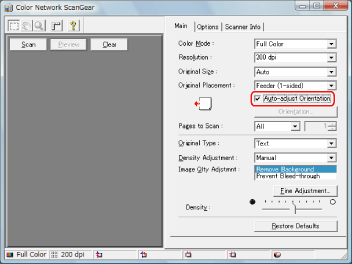
During scanning, the orientation of the original is detected automatically, and the scanned image is rotated if necessary, so that it is displayed correctly on the computer screen.
Click [Orientation].
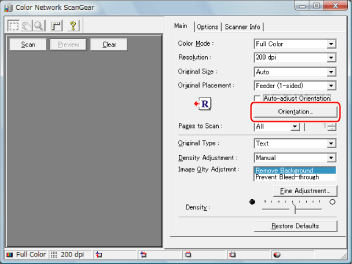
The [Orientation] dialog box appears.
Select the orientation of the originals to be loaded into the feeder for [Feeding Direction].
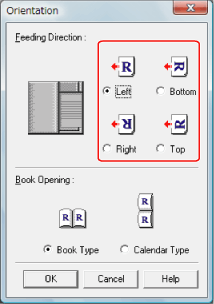
For 2-sided originals, also set [Book Opening] to indicate the relation between the front and back sides of a 2-sided original.
When the settings are complete, click [OK] to close the dialog box.