You can set the Scan and Store screen for scanning originals.
You can set up to nine possible combinations of scan settings and store them in a favorite button in memory. This feature is useful for storing frequently used scan settings.
You can select whether or not to use the Photo mode. When Photo Mode is set to 'On', you can select [Printed Image] or [Photo Printout] from the Original Type drop-down list on the Scan and Store screen for scanning and storing documents.
You can change the default settings for Scan and Store.
|
NOTE
|
|
The settings stored in the favorite settings buttons are not deleted, even if the power is turned OFF.
This mode is available only if the Duplex Color Image Reader Unit is attached.
|
1.
Set the mode to be stored → press  → [Function Settings] → [Store/Access Files] → [Common Settings] → [Scan and Store Settings].
→ [Function Settings] → [Store/Access Files] → [Common Settings] → [Scan and Store Settings].
 → [Function Settings] → [Store/Access Files] → [Common Settings] → [Scan and Store Settings].
→ [Function Settings] → [Store/Access Files] → [Common Settings] → [Scan and Store Settings].Press [Register/Edit Favorite Settings].
Select a favorite settings button ([M1] to [M9]).
Press [Register].
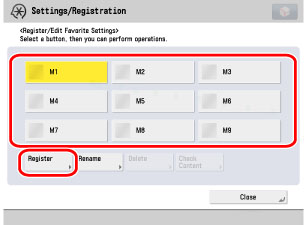
If you select a key without settings, a screen asking for your confirmation to store the settings appears → press [Yes].
If you select a key that already has favorite settings stored in it, a screen asking for your confirmation to overwrite the previous settings appears → press [Yes].
To register a name, press [Rename] → enter a new name → press [OK].
To delete, select the favorite settings button that you want to delete → press [Delete] → [Yes].
|
NOTE
|
|
If [Check Content] is pressed, the registered settings are displayed.
If you press [OK] without entering any characters, the key name reverts to its current name (default M1 to M9).
Key name is not deleted even when the favorite settings button is deleted. To change the key name, press [Rename].
|
Press [Photo Printout Mode].
Select [On] or [Off] → press [OK].
Press [Change Default Settings].
Select [Register] or [Initialize] → press [Yes] → [Close].
|
[Register]:
|
The current scan settings are set as the default settings.
|
|
[Initialize]:
|
The default settings return to the original default settings.
|