This section describes how to check the job status, cancel a job, and print the log list from the Receive screen.
This section describes how to check the Receive job status and to cancel a job from the Status screen.
|
NOTE
|
|
If [Suspended Job Timeout] in Function Setting (Settings/Registration) is set to 'On', the suspended job which is suspended because no paper has been available for printing when the job is received is displayed as a suspended job after the specified time has elapsed.
|
You can check the details of the jobs, such as the date and time the machine received and processed the jobs, and the types of received file.
1.
Press  → [Receive].
→ [Receive].
 → [Receive].
→ [Receive]. 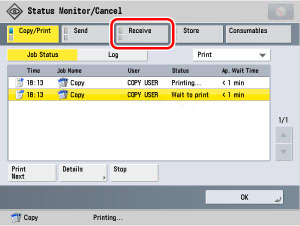
2.
Press [Job Status] → select the type of job whose log you want to check from the drop-down list.

3.
Select the desired job → press [Details].
4.
Check the detailed information → press [OK].
The display returns to the Status screen.
You can check the receive status of I-fax.
1.
Press  → [Receive].
→ [Receive].
 → [Receive].
→ [Receive]. 2.
Press [Job Status] → [Check I-Fax RX].
The display returns to the Status screen.
|
NOTE
|
|
To use [Check I-Fax RX], set Environment Settings in Network Settings (Settings/Registration) to 'On' to enable the machine to receive POP. (See "E-Mail/I-Fax Settings.")
|
This section describes how to check the Receive job status and to cancel a job from the Log screen of the Receive Job.
You can check the details of the jobs, such as the date and time the machine received and processed the jobs, and the types of received file.
1.
Press  → [Receive].
→ [Receive].
 → [Receive].
→ [Receive]. 2.
Press [Log] → select the type of job whose log you want to check from the drop-down list.

3.
Select the desired job → press [Details].
4.
Check the detailed information → press [OK].
The display returns to the Log screen.
This section describes how to print the Log List.
1.
Press  → [Receive].
→ [Receive].
 → [Receive].
→ [Receive]. 2.
Press [Log] → select the type of job whose log you want to check from the drop-down list.
3.
Press [Print List].
|
NOTE
|
|
The log can be printed only if A3, A4, or A4R (plain, recycled, thin, or colour paper) is loaded in one of the paper sources that is set to 'On' when [Other] is pressed to select a paper source in [Paper Drawer Auto Selection On/Off] in Function Settings (Settings/Registration). (See "Setting the Paper Drawer Auto Selection On/Off.") However, if [Consider Paper Type] for Copy is set to 'On' in [Paper Drawer Auto Selection On/Off] in Function Settings (Settings/Registration), you cannot print from a paper source with colour paper specified.
|
4.
Press [Yes].
The display returns to the Log screen.
You can check the receive status of I-fax.
1.
Press  → [Receive].
→ [Receive].
 → [Receive].
→ [Receive]. 2.
Press [Log] → [Check I-Fax RX].
The display returns to the Log screen.
|
NOTE
|
|
To use [Check I-Fax RX], set Environment Settings in Network Settings (Settings/Registration) to 'On' to enable the machine to receive POP. (See "E-Mail/I-Fax Settings.")
|