 , the Status Monitor/Cancel screen appears, enabling you to check and change the status of Copy/Print, Send, Receive and Store jobs.
, the Status Monitor/Cancel screen appears, enabling you to check and change the status of Copy/Print, Send, Receive and Store jobs.If you press  , the Status Monitor/Cancel screen appears, enabling you to check and change the status of Copy/Print, Send, Receive and Store jobs.
, the Status Monitor/Cancel screen appears, enabling you to check and change the status of Copy/Print, Send, Receive and Store jobs.
 , the Status Monitor/Cancel screen appears, enabling you to check and change the status of Copy/Print, Send, Receive and Store jobs.
, the Status Monitor/Cancel screen appears, enabling you to check and change the status of Copy/Print, Send, Receive and Store jobs.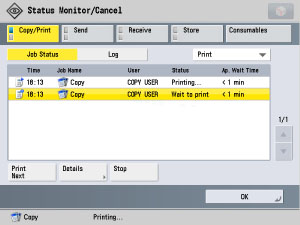
For example, you can change the order of jobs in the print queue, cancel a job, or check the details of a job.
By displaying the status for each job type, it is possible to check the current job or a job waiting to be processed. By displaying the Log, you can view all of the completed jobs or confirm that a job has been processed. It is also possible to print the Log List.
From the Status Monitor/Cancel screen, it is possible to quickly acquire information about the machine, check the amount of paper remaining in all of the standard and optional paper sources, check the available system memory, and the status of consumables. You can also view a list of error messages.
|
NOTE
|
|
If Department ID Management or a login service (such as SSO-H) is set and Display Job Status Before Authentication in Management Settings (Settings/Registration) is set to 'Off', operations other than displaying the Device Status screen cannot be performed even when you press
 unless you have logged in to the machine. (See "Restricting Access to the Status Monitor/Cancel Screen.") unless you have logged in to the machine. (See "Restricting Access to the Status Monitor/Cancel Screen.")If the Display Log in Management Settings (Settings/Registration) is set to 'Off', the job log for each screen is not displayed.
Many of the check/change operations can also be performed from the Remote User Interface. (See "Job Management.")
The status bars on the keys located on the bottom of the Status Monitor/Cancel screen, flash in green or orange to indicate the status of jobs. The status bars flash green when there are current jobs that are being processed, and maintain a steady green light when there are jobs in the print queue. Flashing orange status bars indicate errors. For instructions on resolving errors, see "Problem Solving."
The Fax function is available only if the fax board or the Remote Fax Kit is installed.
|
The table below describes the icons that are displayed on the status and log screens.
|
Icon (Job Status)
|
Description
|
 |
Executing
|
 |
Waiting
|
 |
Error
|
 |
Cancelling
|
 |
Paused
|
 |
Secured Print
|
 |
Encrypted Secured Print
|
 |
Sent
|
|
Icon (Job Type)
|
Description
|
 |
Copy Job
|
 |
Print Job
|
    |
Send/Fax Job
|
 |
Mail Box Job
|
 |
Advanced Space Job
|
 |
Memory Media Job
|
 |
Report Print Job
|
|
NOTE
|
|
The most recent 100 copy or print jobs, and a total of the most recent 100 send and receive jobs are displayed in the log.
|