The types of jobs that can be managed are:
Copy/Print jobs
Send jobs
Receive jobs
Save jobs
|
IMPORTANT
|
|
The jobs for faxes can be managed only if the Super G3 FAX Board is installed.
If the Log Display in Management Settings (from the Settings/Registration screen) is set to 'Off', [Job Status] and [Job Log] under Receive are not displayed.
The Remote UI cannot be used to check the job status of or pause/resume encrypted secured print jobs.
|
|
NOTE
|
|
The job management operations available using the Remote UI are the same as those that you can access from the Status Monitor/Cancel screen on the control panel of the machine. For more information on operations from the touch panel display, see "Status Monitor/Cancel."
For more information on job management, see "Status Monitor/Cancel."
For more information on send jobs, see "Scan and Send."
For more information on receive jobs, see "Fax/I-Fax Inbox."
For more information on send jobs and receive jobs for faxes, see "Using the Machine to Send/Receive a Fax."
|
1.
Click [Status Monitor/Cancel] → [Job Status] or [Job Log] from the menu that appears under Copy/Print.
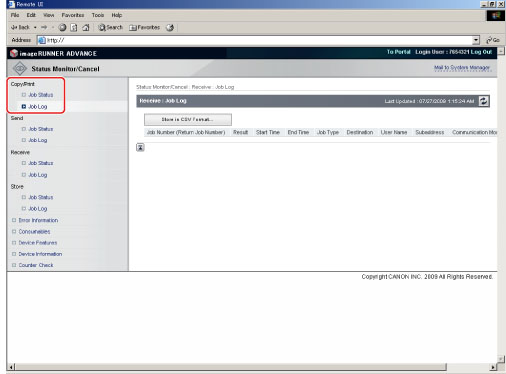
Click [Job Status].
Click [Delete] corresponding to the job which you want to cancel.
|
IMPORTANT
|
|
The job cannot be retrieved once it is deleted.
|
Click [Job Status].
Click [Promote] corresponding to the job that you want to promote.
|
NOTE
|
|
The promoted job is printed immediately after the current job is complete.
|
Click [Job Status].
Click [Pause] corresponding to the job that you want to pause.
|
NOTE
|
|
This button is not displayed for the other types of jobs, such as copy jobs or print jobs of documents stored in inboxes.
|
Click [Job Status].
Click [Resume] corresponding to the job that you want to resume.
|
NOTE
|
|
This button is not displayed for the other types of jobs, such as copy jobs or print jobs of documents stored in inboxes.
|
Click [Job Status].
Click the job number that you want to display the details of.
Click [Job Log].
Select the type of job whose log you want to display from the Print Job Log
drop-down list → click [Display].
drop-down list → click [Display].
|
[Copy]:
|
Displays the copy job log.
|
|
[Printer]:
|
Displays the print job log.
|
|
[Local Print]:
|
Displays the local print job log, including jobs from inboxes.
|
|
[Remote Copy]:
|
Displays the remote copy job log.
|
|
[RX Print]:
|
Displays the receive print job log.
|
|
[Report Print]:
|
Displays the report print job log.
|
|
[Network]:
|
Displays the network print job log.
|
|
NOTE
|
|
The types of log that appear under the Print Job Log drop-down list vary depending on the optional equipment attached.
For more information on each type of job, see "Status Monitor/Cancel."
|
Click [Job Log].
Click [Store in CSV Format].
Click [OK].
Specify the location for the file to be saved → enter the file name → click [Save].
If the file name is not entered, one of the following names is used as the file name:
|
Copy:
|
pcopy.csv
|
|
Printer:
|
pprint.csv
|
|
Local Print:
|
plocal.csv
|
|
Remote Copy:
|
premote.csv
|
|
Receive Print:
|
prx.csv
|
|
Report Print:
|
preport.csv
|
|
Network:
|
network.csv
|
The type and order of items saved in the file are identical to the ones displayed on each job log.
|
NOTE
|
|
The latest 100 jobs are displayed in the job log.
The dialog box that is displayed when you save the job log in CSV format may vary depending on the manufacturer and version of the browser.
|
1.
Click [Status Monitor/Cancel] → [Job Status] or [Job Log] from the menu that appears under Send.
Click [Job Status].
Click [Delete] corresponding to the job that you want to cancel.
Click [Job Status].
Click the job number.
Click [Job Log].
Click [Job Log].
Click [Store in CSV Format].
Click [OK].
Specify the location for the file to be saved → enter the file name → click [Save].
If the file name is not entered, one of the following names is used as the file name:
|
Send Job Log:
|
tx.csv
|
|
Save Job Log:
|
store.csv
|
The type and order of items saved in the file are identical to the ones displayed on each job
log.
log.
|
NOTE
|
|
The latest 100 jobs are displayed in the job log.
The latest 100 send and receive jobs are displayed in the send/receive job log.
The dialog box that is displayed when you save the job log in CSV format may vary depending on the manufacturer and version of the browser.
|
1.
Click [Status Monitor/Cancel] → [Job Status] or [Job Log] from the menu that appears under Receive.
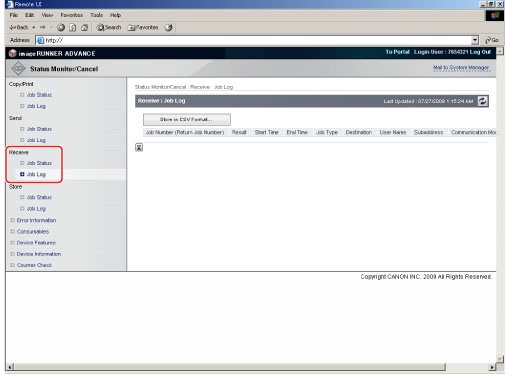
Click [Job Log].
Click [Store in CSV Format].
Click [OK].
Specify the location for the file to be saved → enter the file name → click [Save].
If the file name is not entered, the file is saved as 'rx.csv'.
The type and order of items saved in the file are identical to the ones displayed on the receive job log.
|
NOTE
|
|
The latest 100 jobs are displayed in the job log.
The latest 100 send and receive jobs are displayed in the send/receive job log.
The dialog box that is displayed when you save the job log in CSV format may vary depending on the manufacturer and version of the browser.
|
Click [Job Status].
|
NOTE
|
|
You can check the details of forwarded jobs from the forwarding status screen. For more information, see "Scan and Send" and "Using the Machine to Send/Receive a Fax."
|
Click [Job Status].
Click the job number that you you want to display the details of.