If PDF (Trace&Sm.), PDF (Compact), or XPS (Compact) is selected as the file format, you can set the image quality level of the document.
|
NOTE
|
|
If the fax board is installed and you are sending documents by fax, this setting is invalid.
|
1.
Press  → [Function Settings] → [Common] → [Generate File] → [High Compression Image Quality Level].
→ [Function Settings] → [Common] → [Generate File] → [High Compression Image Quality Level].
 → [Function Settings] → [Common] → [Generate File] → [High Compression Image Quality Level].
→ [Function Settings] → [Common] → [Generate File] → [High Compression Image Quality Level].2.
Specify each setting → press [OK].
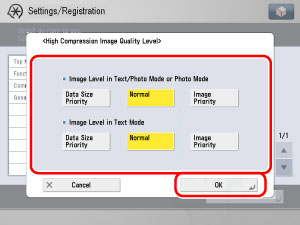
|
[Data Size Priority]:
|
The data size is small, but the image quality is low.
|
|
[Normal]:
|
The data size and image quality are in between those of [Data Size Priority] and [Quality Priority].
|
|
[Quality Priority]:
|
The data size is large, but the image quality is high.
|
|
NOTE
|
|
The setting made for <Image Level in Text Mode> or <Image Level in Text/Photo Mode or Photo Mode> is enabled only if the Text/Photo mode or Photo mode is selected from the Original Type drop-down list. However, if [PDF (Trace&Sm.)] is selected as the file format and Text mode selected as the original type, this setting is invalid.
If an original with many colours is scanned, the compression level is determined by the data size and the number of colours, according to the selected image level. However, if the original is in monochrome or has few colours, it does not matter which image level you select.
|